Samsung offers an amazing application for Galaxy users called Good Lock App it has different modules to let you customize your phone in every aspect. Last week, it’s One Hand Operation+ module received a new update with One UI 4.1.1 (Android 12L) support and an amazing new feature called Widget Pop-up.
Stay tuned via SFCNation Telegram
The Android 12L-based One UI 4.1.1 update is meant for large-screen devices such as foldable phones and tablets, however, we can expect some new features to be added to some regular phones also. Anyway, Samsung One UI 4.1.1 is a topic for another post, here I’m going to discuss the Widgets pop-up feature which has been added with the all-new update.
Moreover, the One Hand Operation + app lets users enable multiple swipe gestures for taking screenshots, opening landscape view, flashlight, split-screen, task switcher, Quick tools, and others to let you easily operate your Galaxy device.

Meanwhile, the list of these gestures has been updated with the Widgets pop-up. You can set this gesture on any side of your screen as per your convenience. When you swipe to open it, you will see a pop-up that shows the widgets that you will set on it.
You will have to customize and set up the widgets that you need. You can also add more widgets to the next page, swipe, and see the other widgets. Let’s see how to use One UI 4.1.1 pop-up widgets on your Samsung phone.
How to enable Widgets pop-up feature:
- Download and open the Good Lock app.
- Go to the Family section and tap One Hand Operation+.
- Enable the toggle to use the gestures.
- Tap any of the handles you want Widgets pop up on (Left, Right).
- You can select what feature you want to use when you swipe straight right, Diagonal up, or Diagonal down.
- You can also turn on Long swipe so you can use more shortcuts.
- Choose Widgets Pop-up.
How to add Widgets on pop-up:
- Use the swipe gesture to open the pop-up.
- Touch and hold to add widget. Three options will appear:
- Add page.
- Add Widgets.
- Pop-up size.
-
- Tap Add Widgets >> Select Widget >> Save.
- You can reduce or increase the size of the Widget.
- Just tap and hold the widgets and increase or decrease the size.
-


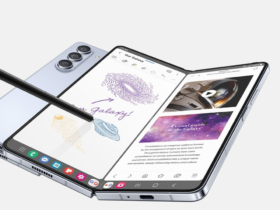
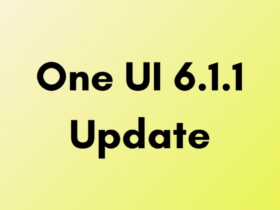
Leave a Reply