Do you know what makes the Galaxy S22 series smartphones different from others, many of you would know but some don’t. So let me tell you Galaxy S22 series is well known for its camera capabilities it has a pro-grade camera features that are not available in any smartphone so far.
Stay tuned via SFCNation Telegram
Among the several cameras features one is the Director’s view which allows users to switch between their multiple cameras in the middle of recording a video, while a preview of what the shot would look like with different cameras pops up on a screen so you can see before switching cameras.
I must say the Director’s View will be an awesome feature for anyone who loves to vlog and wants to film their face and what they’re doing or seeing at the same time. So here in this article, we will see how you can use the Director’s view on your Galaxy S22 Ultra device.

First, open up your camera app. Then, on the bottom bar where you can switch between photo and video mode, select More. From there, tap on Director’s View, once you’ve launched Director’s View, you’ll instantly see the different camera zooms you can switch between.
If you don’t change cameras, this preview section will go away. But you can always get it back by pressing the up arrow you see above the Director’s View label on the screen, right above the record button. And if you tap the square outline in the top right corner, you can switch between picture-in-picture view, split view, and single-screen view.

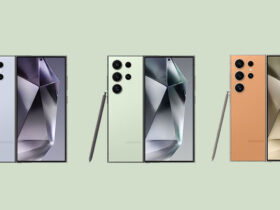
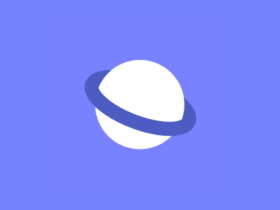



Leave a Reply