Samsung Galaxy S22 series smartphones offer top-grade hardware and software features. At the same time, the Galaxy S22 Ultra comes with an improved and more advanced S Pen which is capable of taking pictures. Now with the latest technology forget to set the timer on the camera or walk back into the frame after pressing the capture button due to space limitations.
The S Pen is connected to your device via Bluetooth and can act as a remote control camera trigger from up to 10 meters away. Thus, allows you to click pictures effortlessly from long distances. To use your S Pen as a remote control and take photos with it, you first need to activate this function in the settings of your Galaxy S22 Ultra. Let’s see how to do it.

Samsung Tips: How to take pictures on your Galaxy S22 Ultra phone [One UI 4.1]
- Open Camera app.
- Take the S Pen out from your device.
- Set the phone at a distance.
- Place yourself nicely in the frame.
- Press the S Pen button once to snap a picture.
- Press the S Pen button twice to switch between front or rear camera.
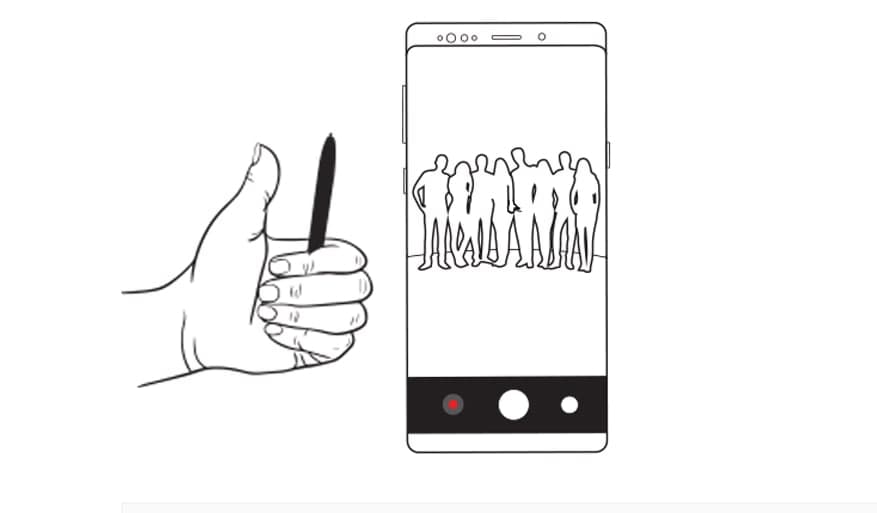



Leave a Reply