Samsung has improved several functions and features with the latest Android 12-based One UI 4.1. Many apps have been optimized to the level best and some features are been introduced new. One of them is the Samsung Message app.
With the Samsung Message, you can schedule message for a particular time for example if you need to send a message to a particular person or you want to wish someone at 12 AM and you know that you will be busy at that time or you will forget so the Message Schedule feature works well in this situation. In this article we will see how to schedule message.

Samsung Tips: How to schedule message in your Galaxy phone [One UI 4.1]
- Open Messages app.
- Choose a contact and create a text message.
- Tap on the Plus option.
- Now, the “Schedule send” will appear.
- Select the time you want to send the message.
- You can choose from among several preset times or tap “Pick date and time”
- Tap the Send button.
- Now you will see a small clock icon to indicate this is a scheduled text.



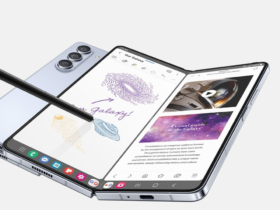
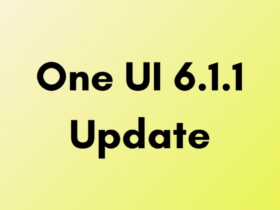
Leave a Reply