Samsung Galaxy S22 series was debuted with pro-grade features and capabilities and also the all-new One UI 4.1 operating system. As the phone has all the new offerings but some or other time every phone needs a reset to run more effectively.
Just like the other smartphones, you can also reset your Galaxy S22 Ultra smartphone. A factory reset can be useful in situations that require deleting all the data on the device, such as repairing a bad device, removing a virus or file, clearing memory space, clearing settings and restoring the device to default settings. In this article we will get to know how you can perform Factory Reset in your Galaxy S22 Ultra.

Samsung Tips: How to perform Factory Reset in your Galaxy S22 Ultra phone
- Go to the Settings of your phone.
- Scroll down and tap on General management.
- Click on the Reset option.
- Tap on Factory data reset.
- Scroll down to the bottom and tap on Reset.
- Enter your phone’s password, if enabled.
- Confirm that you understand about all data being lost and cannot be recovered. Tap on Delete All.
- Enter your Samsung Account Password and tap on Confirm.



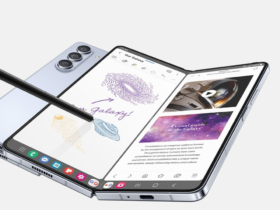
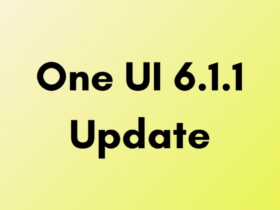
Leave a Reply