Notification is a significant part of any smartphone and a trusted brand Samsung lets you control notifications the way you want. You can choose which apps send alerts and which don’t, customize the block notifications from your apps, enable flash notifications, bubbles or pop-ups for the notifications, and many more.
Other than these, the company gives you two options to choose between – whether you want notifications to be displayed in Brief or in Detailed. The Details notification type shows you the complete text message as well as the options to Mark as read, Reply, and Remind. In this article, I will tell you how you can enable it.

Samsung Tips: How to enable Detailed Notification in your Galaxy phone [One UI 4.1]
- Go to the Settings of your phone.
- Enter the Notification section.
- Tap on Detailed and it’s done.



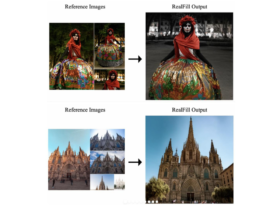


Leave a Reply