At the time of shooting videoes we used to record several things and the time of posting and uploading them, there seems a need for editing which can be done with the third-party editing apps. But Samsung itself owns its video editing feature so you do not go for the other app.
Samsung’s Video editing feature lets you do a lot more with the raw video, you can make your simple video much more interesting by editing it with the Samsung video editing feature. Notably, the company’s editing feature lets you add a voice recording to your video and this sounds quite interesting. So let’s get to know how you can add a voice recording to your video.

How to add voice recording in your Galaxy Phone [One UI 4.1] ?
- Launch the Gallery app.
- Select a Video you want to Edit.
- Tap on edit tool to start editing.
- Swipe across the editing options and select Music.
- Now adjust the Video sound, tap on Add and tap the plus button.
- Select the Voice Recording, and tap on Done.
- Now adjust the Background Music and Tap on Save.



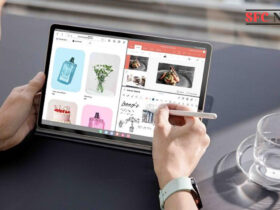

Leave a Reply