Samsung One UI 4.1 provides users an outstanding experience whether it’s about taking pictures, shooting videos, making calls, using the flashlight, extending RAM, and so on. If you have a Galaxy device you can make everything possible with just a one-tap without using any third-party app.
Stay tuned via SFCNation Telegram
If you have any Samsung devices – such as Galaxy S22, S21 FE, Z Fold 3, Flip 3, or the newly launched Galaxy Awesome A series Galaxy A33, A53, and A73 come with the updated One UI 4.1 video editor that has the ability to edit your photos and videos perfectly.
Samsung One UI 4.1-based Video Editor allows you to cut, split, add music, and even text videos and photos in an easy, fast and practical way right on the smartphone screen. Here you’ll find how One UI 4.1 photo and video editor works, as well as powerful hacks competent for promoting your content, making everything more engaging and interesting.

How to edit videos using One UI 4.1 Video Editor?
- First, open the Gallery app and find the video to be edited.
- Click on it and then click on the Pen icon.
- In this, it is now possible to reduce the video length, change the format, brightness, and color, in addition to adding stickers and annotations.
- After selecting the video and clicking on the Pen icon, click on ‘More Options’ and then ‘Create a Movie’.
- Once selected, click ‘Done‘ in the top right corner of the screen.
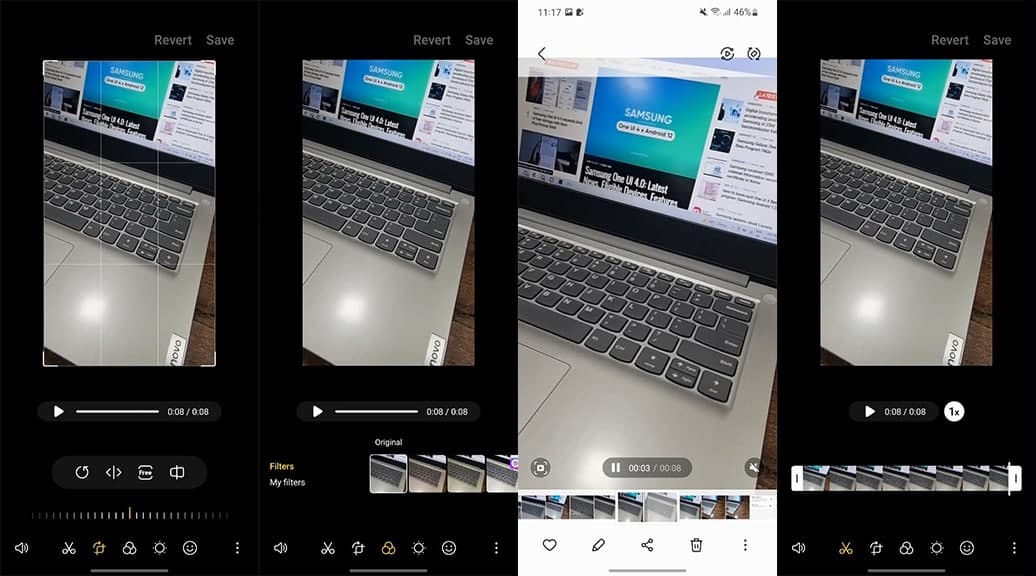
How to add text, and music and add that personal touch?
- To add text to an edited video on your smartphone is easy. Simply click the second foot icon, then select one format and finally type the text you want.
- Adding music to an edited video also requires a few steps, simply click on the third foot icon and then ‘Add‘ to select background music.
- Then set the volume of the original sound and music, click ‘Save‘ to finish editing and you’re done!
With these Samsung One UI 4.1 Video Editor tips, you will have more control over the final result of all your content to share on any platform or with anyone. Use all your skills to capture cool videos, photos, and sounds and create your next artwork on your Samsung Galaxy.


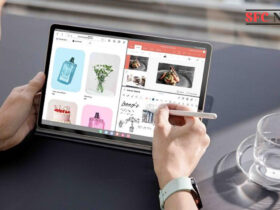

Leave a Reply