Samsung One UI 4.1 comes with updates to your favorite features. All aspects of the enhancements have been tailored to the user experience, including user interface enhancements, new intelligent puzzle and gallery updates, photo editor updates, and productivity-enhancing S-Pen enhancements.
Stay tuned via SFCNation Telegram

In addition, the introduction of innovative smart widgets allows users to stack up to seven smart widgets (including third-party applications) that can be swiped left or right to view. Smart Rotation provides timely and meaningful information by analyzing the user’s context and behavior and automatically displaying the most relevant stacked puzzles.
Up to three tinplates display the most relevant puzzles based on user views and puzzles are automatically displayed or rejected. For example, if you have a calendar event in the next 30 minutes – an upcoming event log will appear, and the event will notify the user of the time remaining for the event and related information.
How to customize your own One UI 4.1-based Smart Widget?
To access and customize your own One UI 4.1 Smart Widgets:
- Press and hold the home screen to pull up your home screen editor.
- Select Widgets> Smart Widgets, and then select the widget style you want.
- Depending on the genre, you may have access to more features.
For instance, the 4×1 widget does not show a calendar, while the 2×2 widget shows you a list of upcoming events and the 4×2 widget displays an additional month and day.
- Place the widget on your home screen. Tap and hold down the widget to edit the current widget, add or remove the current widget, or access the settings.
Select Settings to add, remove or rearrange your widgets. Select the Automatic Rotate Widget so that the Smart Widget shows you the widget that feels relevant at specific times.


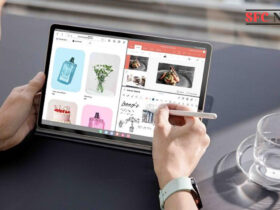

Leave a Reply