Samsung’s Android 13-based One UI 5.0 software is officially available for the Galaxy S22 and Galaxy S21 series flagships, thanks to a beta program. From customization to usability, the new One UI 5.0 packs a lot of new stuff that will surely amaze you with the public rollout.
After the notification panel, we are now exploring the One UI 5.0 software’s quick settings toggle and panel. Unlike the previous explainer, we have implemented the color palette so that you can get a better idea of the powerful dynamic theming feature of Android 13.
Stay tuned via SFCNation Telegram
Similar to the notification panel, the Quick Settings section brings all the stuff we want to access quickly throughout the day. The toggles available in the Quick Settings section allow users to enable/disable various functional settings with just a single tap.
We can access the primary toggle of Quick Settings with a swipe on the home screen, while a second down swipe expands an entire section listing the various toggles. In One UI 5.0, no layout changes are seen in Quick Settings.
Quick Settings – Primary Toggles
From the home screen, we can access the primary toggle of One UI 5.0’s Quick Settings by swiping down once. By default, it packs 6 toggles that cannot be lowered or increased, meanwhile, the toggles are Wi-Fi, Sound & Vibration, Bluetooth, Orientation, Airplane Mode, and Torch, the same as in One UI 4.1.
Apart from the primary toggle, we can add a brightness slider which gets disabled by default. Compared to One UI 4.1, One UI 5.0’s brightness slider better adopts dynamic colors from the wallpaper, while the feel and layout remain unchanged.
- One UI 5.0’s Notification Panel has less transparency than One UI 4.1 which improved the visibility of text elements and toggles.
Once expanded, the Quick Settings page showcases 12 toggles in a 4×3 layout with captions, while we can use the pagination functionality to access the remaining toggles. Above the toggles, we can see Device Control and Media output buttons that can be added and removed from the section.
Above them, there’s a digital clock showing the time and date with day in a bigger form factor. In the header section, there are five elements that are for accessing the user profile, search, power menu, settings, and hamburger menu to customize the quick settings panel.
For the Quick Settings customization, the One UI 5.0 brings four options namely Edit buttons, Quick panel layout, Status bar, and Active apps. In addition, there’s a Contact us button letting you interact with the company staff through the Samsung Members app.
( Source )


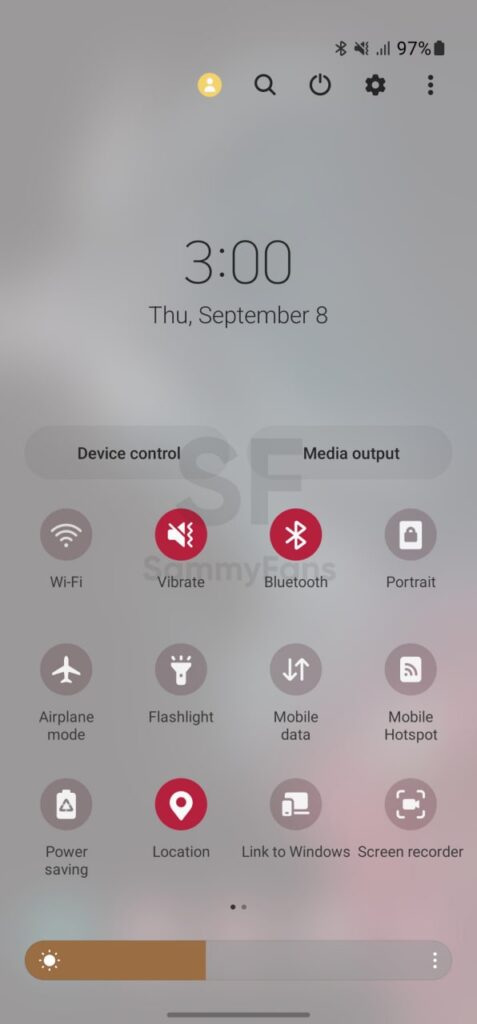
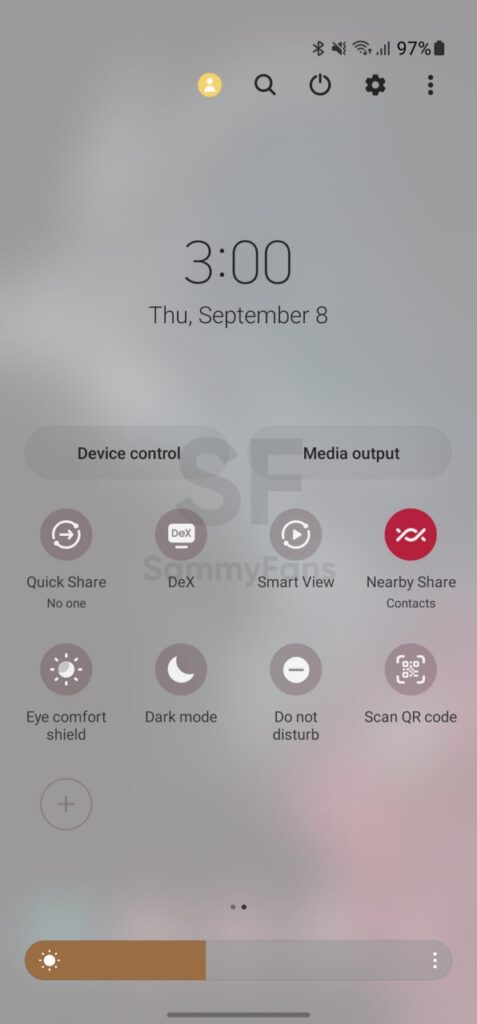
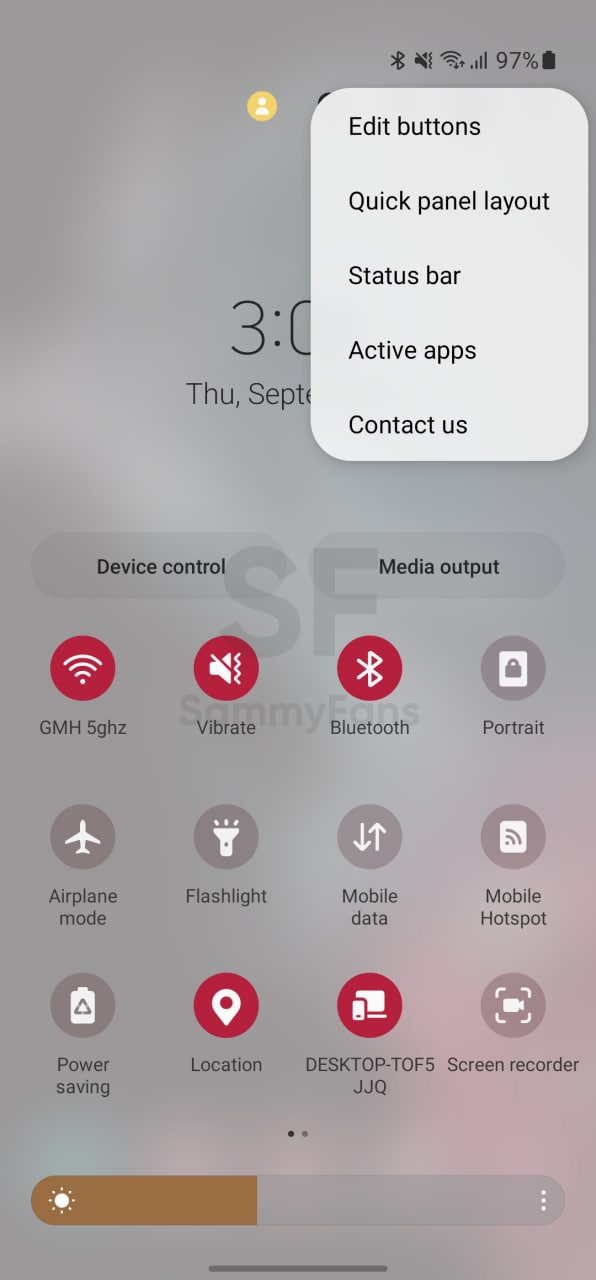
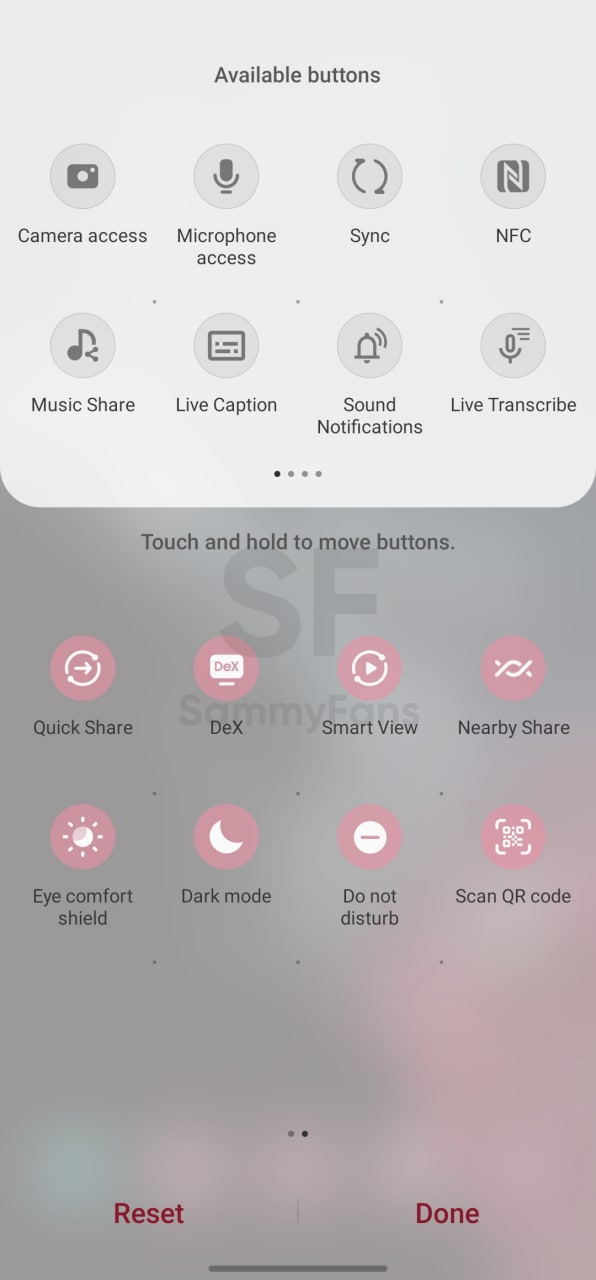


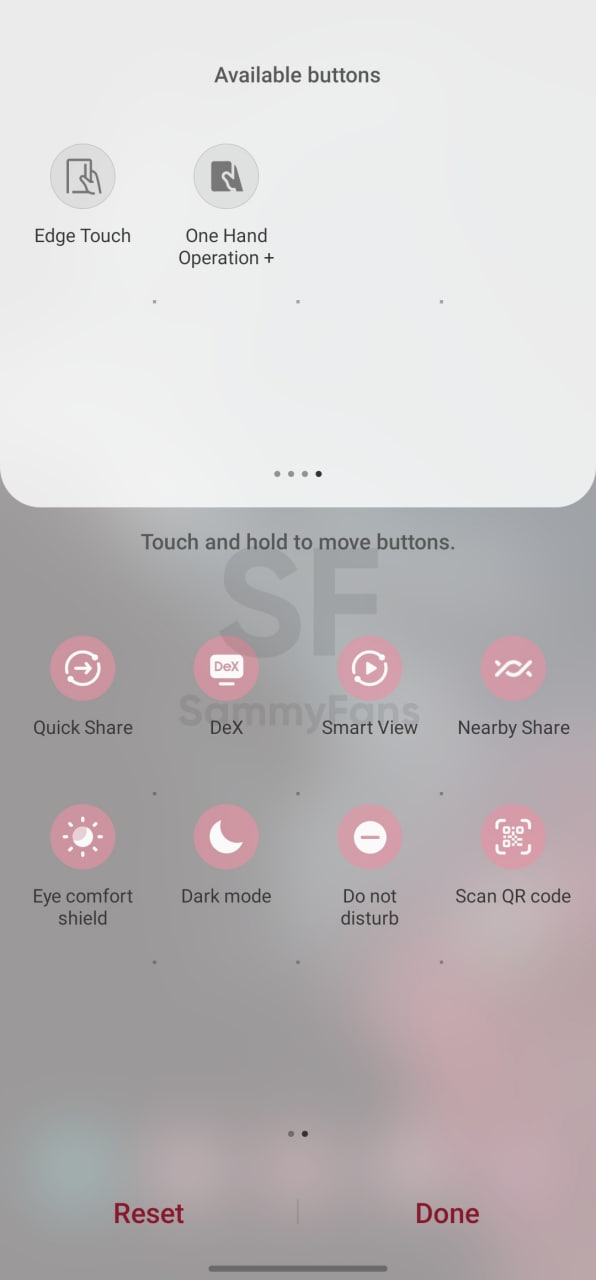






Leave a Reply