In every smartphone, display plays a pre-eminent role as it makes your device look more beautiful and provides a clearer and sharper view of anything you are watching on the screen.
Stay tuned via SFCNation Telegram
Thanks to Samsung One UI as it provides you with different display viewing options so that you can get the exact view you want in any type of area, no matter whether it is too dark or too bright. You can use Vision Booster in direct sunlight or brighter areas and Extra Dim Mode at night or low light environments.
The display on your Samsung Galaxy phone is not just beautiful, it’s smart as well. The company’s Adaptive Super AMOLED screen optimizes color range, saturation, and picture sharpness based on what you’re watching or doing.

However, Samsung also provides you with the ability to customize the color settings to match your preferences. This further improves the device’s display and viewing ability.
Here’s how to adjust the color settings on your Galaxy smartphone.
Adjust Samsung One UI 4.1 color settings
- Head over to the Settings of your smartphone.
- Enter the Display section.
- Tap Screen mode.
- Tap Vivid or Natural.
- Adjust the slider to make the display look cooler or warmer
- Tap Advanced settings to manually adjust the screen’s color.
- You can only adjust the White balance and Advanced settings while in Vivid mode.


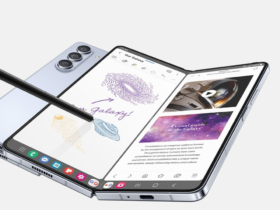
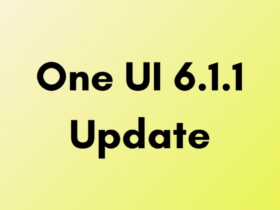
Leave a Reply