Many times we go to a place where a cellular network is not available, sometimes there is a network limit on a particular sim card so that we cannot make calls or messages at the time of need. Well, you don’t have to worry about such situations, Samsung WiFi Calling will help you get out of it.
Stay tuned via SFCNation Telegram
The Korean company has been providing WiFi calling facility for a long time, however, it has been improved over time. Samsung One UI 4.1 WiFi Calling lets you make or receive phone calls when you have a Wi-Fi connection in an area with low or zero cellular networks.
Instead of using your mobile carrier’s network connection, you can make voice calls over the Wi-Fi network you’re connected to. Now you will never be denied a weak signal again, make sure you have an active SIM card inserted in your phone.
Samsung One UI 4.1 WiFi Calling
How to turn it on?
- Open the Phone app on your Galaxy device.
- Click More options (the three vertical dots).
- Tap Settings.
- Tap Wi-Fi Calling.
- Turn the feature on.
- When received a popup asking you to enter your Emergency contact information, review and enter the requested information, and then tap Save.
- Wi-Fi calls will now be enabled.
- To turn Wi-Fi Calling off, just tap the switch again.
On some smartphones, you can also enable Wi-Fi Calling from the Quick settings panel. Swipe down from the top of the screen using two fingers, and then tap the Wi-Fi Calling icon to turn it on.
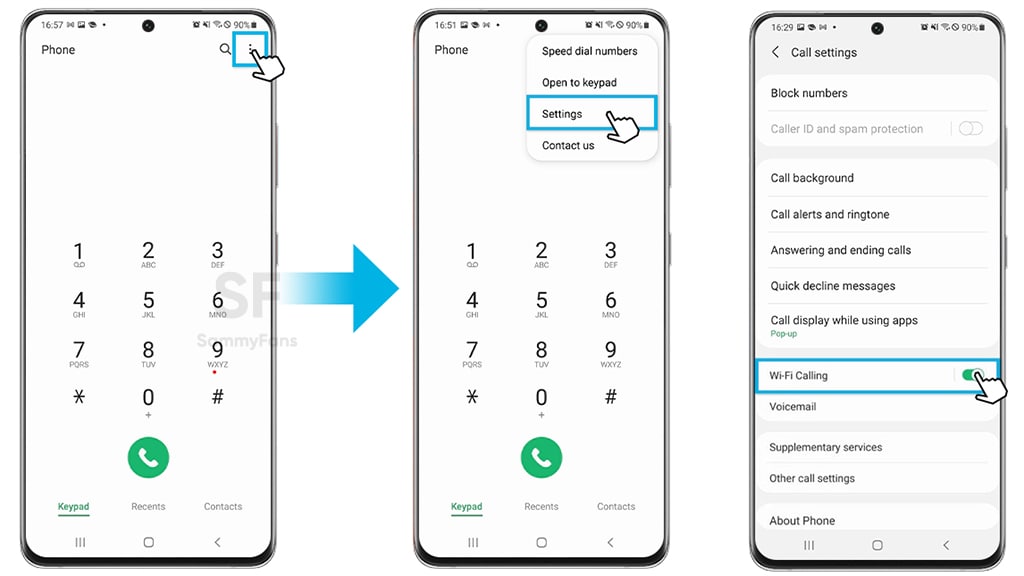
( via )



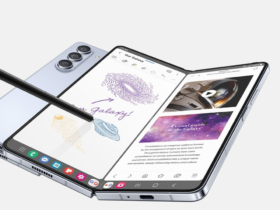
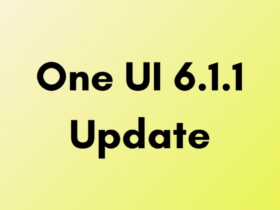
Leave a Reply