Similar to Apple’s AirDrop, Google released the Near Share feature for Android device owners a few years back. It allows users to easily share content with other Android devices through a streamlined and simple process.
Since Nearby Share uses a device-to-device transfer process, it lets you share content without a cellular Wi-Fi connection. When transferring content, Nearby Share automatically chooses the best protocol for speed and efficiency, whether it’s Bluetooth, Bluetooth Low Energy, or Wi-Fi Direct.
Stay tuned via SFCNation Telegram
With this feature, you can share content with other nearby Android devices instead of sending an email or text message. While you can’t send files to everyone nearby, you can share them with anyone in your Contacts list.
Files like videos, photos, documents, links, and social media posts will work with Nearby Share. It is a simple and easy way to share files. Now you don’t need to compromise on poor quality by sharing photos from any third-party apps.
Google Nearby Share is now available on all Samsung devices running Android 6.0. In this article, we will see how to use Nearby Share on your One UI 4.1-based Samsung smartphone. If you need some tips on how to use this feature, go through the steps mentioned below.

How to use Nearby Share on Samsung phones?
- Open your quick settings panel by swiping down from the top of the screen.
- Long-press Nearby Share.
- Enable Nearby Share by toggling it on.
- Tap Device Visibility. Here, you can choose to share with all of your contacts or select them individually.
- The person you wish to share with will also need to activate Nearby Share on their phone.
- When you’d like to share content from an app, you can just tap the Share icon. Nearby Share will appear at the top of the Share screen.
- Choose the contact you’d like to share content with and point at their phone. A blue circle will appear around your contact’s name when you point at them.
- Tap your contact’s name to start transferring.
- To receive the file, your contact must tap Accept on their device. Received files can be found in the Notifications menu
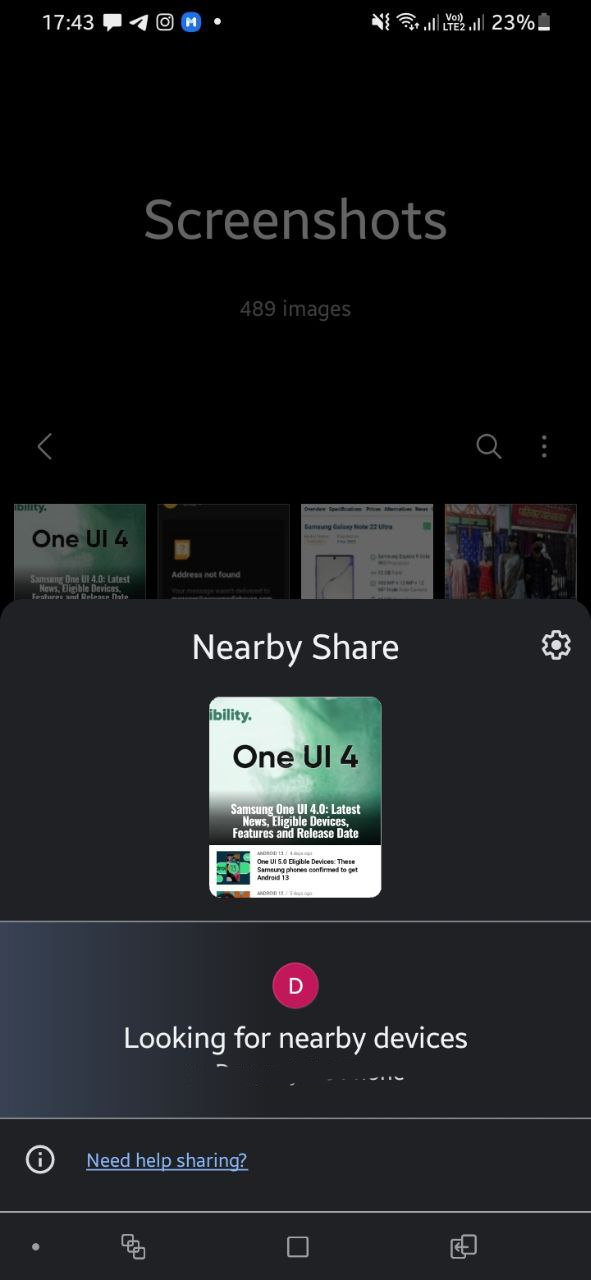
( Via )



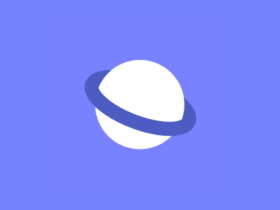

Leave a Reply