A built-in Samsung feature called Storage Booster helps free up device memory if the storage on your Galaxy device is running low. Let’s examine its use.
How to use:
Samsung Storage Booster is very easy to use. Perform the following actions:
- Go to Battery and device care in Settings.
- Select Storage booster from the three-dot menu.
- Now hit FREE UP.
- Three things will be accomplished by doing this:
- Deleting duplicate pictures
- Zipping up infrequently used apps
- Deleting saved APK files.
- You can go inside a category and choose specific items to delete or zip, or you can deselect the category you don’t want to be affected by.
To free up space on your internal storage, you may also use Storage Booster to transfer some of your apps to the SD card. Select the apps you wish to move by tapping Move apps to the SD card. You might get a disclaimer after doing so, hit Confirm to proceed.
Stay tuned via SFCNation Telegram
It should be noted that Samsung phones without SD card slots do not have this feature. Even if your phone has one, moving apps to an SD card can sometimes result in data loss. So be sure to back up everything important currently saved in the program you’re migrating to before you continue.
Check the game to see if you can connect your Google or Facebook account to save your progress if you’re transferring it. That’s a lot of accounts for people having to restart their entire game after losing all of their progress.

Lastly, you can schedule to delete cache files, empty folders, and cached ad data in your phone by using Storage Booster. Activate Auto Erase Unwanted Data and choose Daily Afternoon, Weekly, Every 15 Days, or Monthly from the same menu to specify how often you want it to happen. Additionally, you can be notified when a deletion occurs.
( Source )

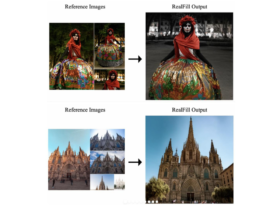



Leave a Reply