There are many messaging apps on the market but they have many limitations, on text limit, you can see when your contact is typing, you won’t know when that person saw the message or not, and much more. So there is another option that is far better than SMS on Android which is RCS messaging.
Stay tuned via SFCNation Telegram
RCS is a better way to send messages as compared to SMS and MMS. It has many features including all those features that other famous messaging apps i.e. WhatsApp, iMessage, Telegram, etc. Before we look forward to activating RCS messaging on Android, we first need to do the following things:
- First, ensure that you have the access to the internet and it has a good network in it.
- Then download the most recent version of your favorite SMS app, or Google Messages if it supports RCS.
- After downloading, make that the same SIM card that is used for data is also the default for calls if your phone
- Supports more than one SIM card.
- Then check your Android version; only Android 5 and later support chat features.
- Your default texting app should be Messages.
- Now open Hangouts, press the hamburger menu and choose Settings if you use Google Fi. After that, touch your Google account to stop receiving calls and SMS from Google Fi.
- Additionally, you must off Messages’ Fi message sync. To discover the appropriate option, open the Messages app, click Settings from the three-dot menu in the top-right corner, then pick Advanced > Google Fi Settings.

Now that you are done with the above steps, let us know how to activate it.
Activate RCS Messaging on Android
Now that everything is set up, let’s see how to activate RCS on Google’s Messages app.
- Download the Google Message app and make sure it should be the latest version.
- Launch the messaging app.
- In the top right corner, tap the three-dot menu.
- Go to the popup menu and choose Settings.
- After choosing General, tap Chat features.
- If Chat is available for your location and device, a slider to enable it will be visible.
- From the popup, choose Yes, I’m in by tapping the slider.
- Enter your phone number after that, then select Verify now.
- Allow the app a few seconds to check your phone number. Tap Retry next to Status if it still can’t verify after a few minutes.
- When verification is complete, the Status will change to Connected, indicating that RCS is activated.
Once it’s finished, you can start using RCS to send and receive messages and files. RCS-enabled phone users will follow that process when sending them a message.
Note: There is one more restriction. If you send a message to a number that doesn’t have RCS enabled or doesn’t have it at all, the Messages app will switch to SMS.
( Source )



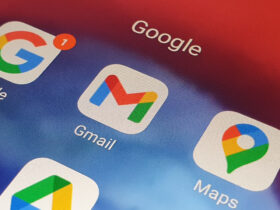
Leave a Reply