Samsung adds new enhancements, upgrades, and improvements to the user interface for the camera app with One UI 4.1. And with the latest Galaxy S22, S22 +, and S22 Ultra new cameras, you can take pictures with your finger.
Stay tuned via SFCNation Telegram
The new preview design makes photography easier than ever. You can take great pictures of your pet with this type of image or a fast-paced video with the genteel Quick Take feature.

Thanks to the Samsung One UI 4.1 update, provides Galaxy users with a better smartphone experience. So do not waste your time, read on to know more about using Super Slow-mo on your Galaxy S22 to take the next level of slowdowns.
With Samsung One UI 4.1 based Super Slow-Mo mode on your Galaxy device, you can record video in slow motion and make all your favorite moments like a movie. Whether you’re visiting a natural site or your child running through a sprinkler, you can use Super Slow Motion Mode to slow down or restore memory.
- Super Slow-Mo: Thanks to your Galaxy phone’s advanced motion sensor, the One UI 4.1-based Super Slow-Mo allows you to shoot at stunning 960 frames per second.
Super Slow-Mo
If you want the best slow-motion possible, use Super Slow-Mo Auto Mode. In this mode, the camera automatically detects the motion and then slows it down. This allows you to add slow-motion moments more than once per video.
- From the Camera app, tap More, and then select Super Slow-Mo.
- Then, tap on the Motion Detection icon to confirm that Auto Mode is turned on.
- It looks like three small circles inside a square. When you are ready, press Record.
- Hold your phone steady to enable motion detection. When your camera detects motion in the class, it automatically starts recording Super Slow-mo.
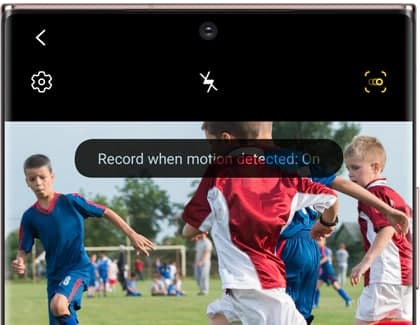
Super Slow-Mo (Manual)
The manual super slow-mo version allows you to manually activate slow motion. When you use this feature, every video has a slow-motion effect.
- From the Camera app, tap More, and then select Super Slow-Mo.
- Then, make sure the Auto mode is turned off. When it is off, the motion identifier turns gray.
- When you are ready, press Record. Hold your phone still and capture the action.
- Your phone will stop recording after a few seconds and will automatically create a slow-motion video.
Super Slow-Mo Tips
Although Super Slow-Mo is Super Advanced, there are a few things you need to keep in mind when shooting a slow-motion video. See the following tips for getting the best results with Super Slo-Mo:
- Make sure there are no moving objects in the on-screen square because it triggers super slow-mo recording in auto mode.
- Avoid recording in flickering or fluorescent lighting, which can trigger super slow-mo recording in auto mode.
- Record in an area of sufficient brightness. We recommend recording under LED lighting or sunlight.
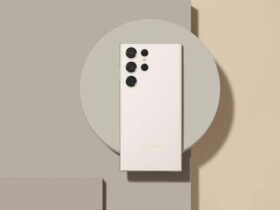

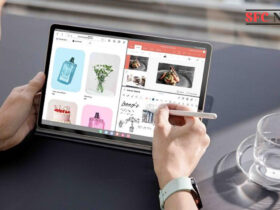

Leave a Reply