You must have noticed that if you purchase a Samsung handset it repeatedly auto downloads bloatware apps without your permission. It affects the company’s inexpensive and mid-range devices more often than its flagship models.
Sadly, you can’t press a single button to stop the Galaxy Store from automatically installing these apps on your phone. However, there are some things that you can do to solve this problem. Here are 2 ways to control your Samsung phone from downloading apps without your permission.
Stay tuned via SFCNation Telegram
Disable Galaxy Store App Permissions

Remove Galaxy Store app permissions to prevent apps from being installed on autopilot. To accomplish this go to Settings > Apps > Galaxy Store > Permissions. Here, under Allow, select Do not allow next to Allow. After this, you will get a pop-up; Just tap Don’t Allow.
By doing so, the Galaxy Store app will have difficulty downloading files and using other phone resources. When you remove permissions and launch it the program will request permission again. To deny them, be sure to tap Don’t Allow on the pop-up.
Turn Off All Galaxy Store App Settings
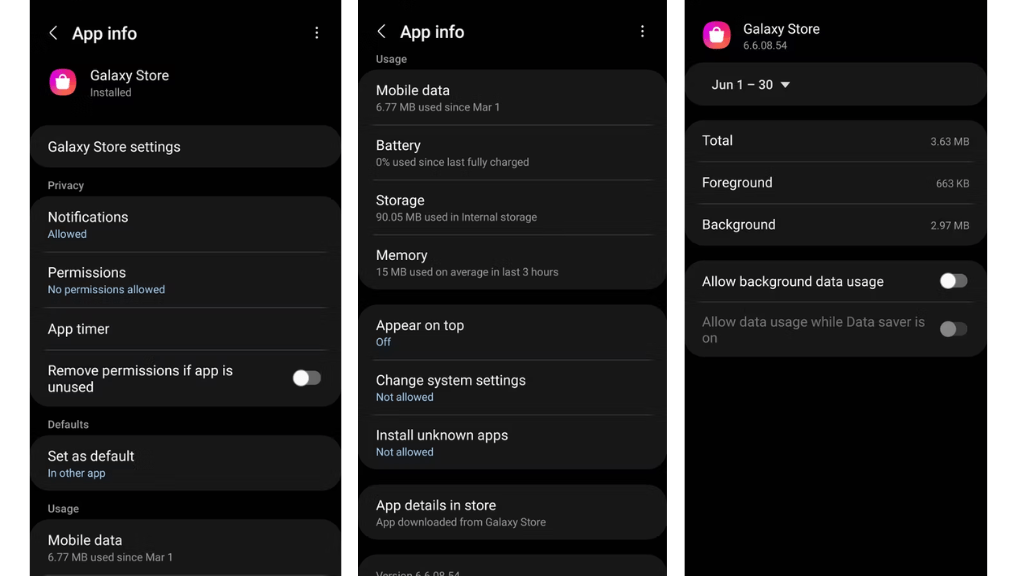
Stay tuned via SFCNation Telegram
You can disable all Galaxy Store app settings in addition to disabling Approvals. To start Settings > Apps > Galaxy Store, return to the app info page. Here, deactivate the following options:
- Disable Remove permissions if the app isn’t being used.
- Set as default by selecting it, then turn off Open supported links.
- Toggle off Allow background data usage and Allow data consumption while Data Saver is activated by selecting Mobile Data.
- Toggle off Allow permission by selecting Change system settings.
- Turn off Allow from this source and select Install unknown programs.
- In the store, pick App details. When the app page opens, select the three dots menu at the top and deselect Auto update.





Leave a Reply