Have you ever faced the inconvenience of phone ringing in a meeting, conference, classroom, or any place where there is silence? This is normal and must have happened to everyone.
Before going on this type of plan, we put our phone on mute or vibration but we are not in the habit of muting the media sound. We take out our phones and accidentally play a media sound which is quite annoying as well as annoying for others.
Stay tuned via SFCNation Telegram
Wouldn’t it be nice if the media volume would go silent as soon as we put our phone on silent mode? Well, you want to and Samsung got it done. Samsung One UI already has the ability to mute the media volume as soon as you put your phone on silent.
It wouldn’t be a surprise if I say that this is a cool lock feature, above every customization option available for Android smartphones. Samsung Good Lock has a SoundAssistant module that helps you completely change the volume panel and system sound of your Galaxy phone and tablet.
SoundAssistant comes with a feature called Media Mode Mode, which mutes the media sounds when your phone is on vibrate or mute. Now you can ensure that your Samsung phone is silent during meetings, conferences, lectures etc.
Using Samsung Media manner mode is very simple. Here’s how:
How to use Samsung Media manner mode?
- Open the Good Lock application.
- Go to the Family section.
- Enter SoundAssistant.
- Tap on the option called Media manner mode.
- Just turn the toggle on and it’s done.
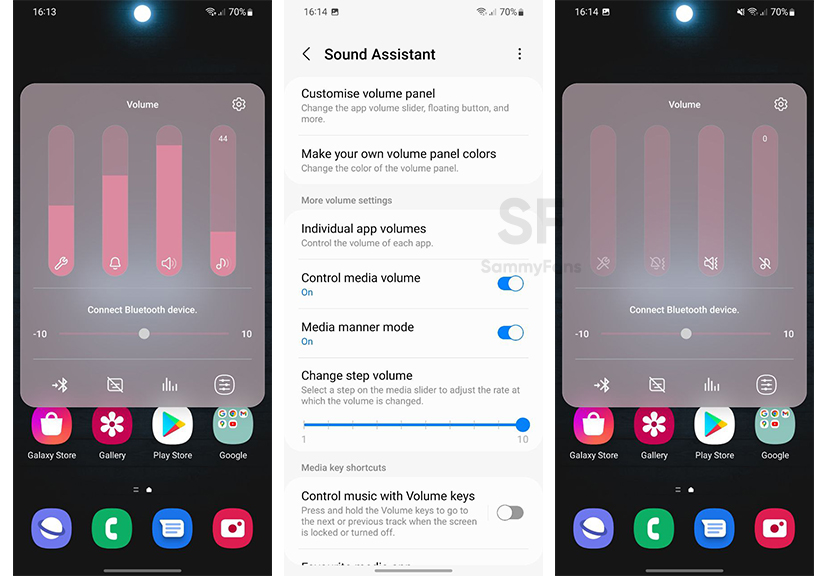
( via )






Leave a Reply