Are you having trouble viewing your photos and videos in the Samsung Gallery app? If so, you might need to enable the Download Manager option on your phone. This option allows the Gallery app to access all the files on your phone, including the ones you take with the Camera app, download from the internet, or capture from other sources.
If you don’t turn on the download manager option, you might face some annoying problems such as your pics and videos might be visible in other apps, like My Files or other gallery apps, but not in the Galaxy Gallery app.
When you tap on a picture or video in the Gallery app, it might disappear or get deleted after a “Loading image file” pop-up pops up. In addition, if you take a photo or video with the Camera app, it might look messed up in the Gallery app (but it might look fine when you zoom in).
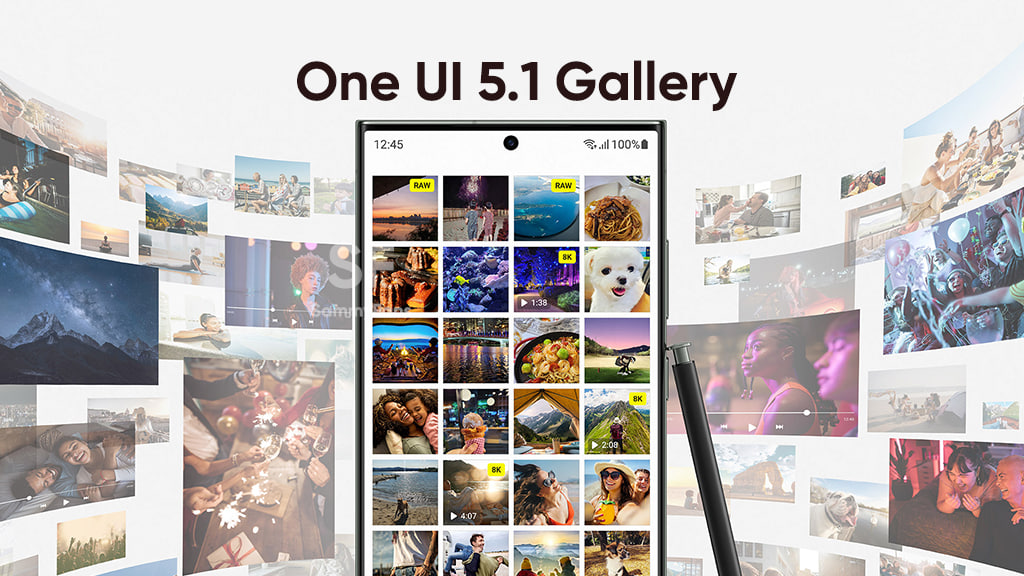
These problems can be frustrating, especially if you want to enjoy your memories in the Samsung Gallery app. But don’t worry, there’s a simple solution, you just turn on the download manager option on your phone.
How to enable the Download Manager option?
Firstly, you have to open Settings of your Galaxy smartphone >> Tap on Apps >> Click on the More option located at the top right >> Select Special Access >> Press All files access option >> Here you can see Download Manager, turn on it by tapping on the toggle.
Now, you just need to restart your phone. After restarting your phone, you should be able to see your pictures and videos normally in the Gallery app. If not, try snapping a new pic with the Camera app and then restart your phone again.


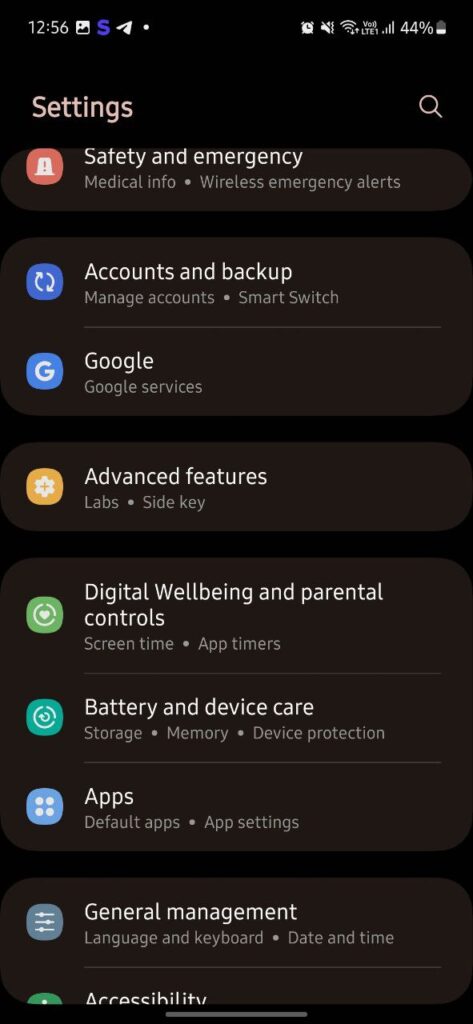
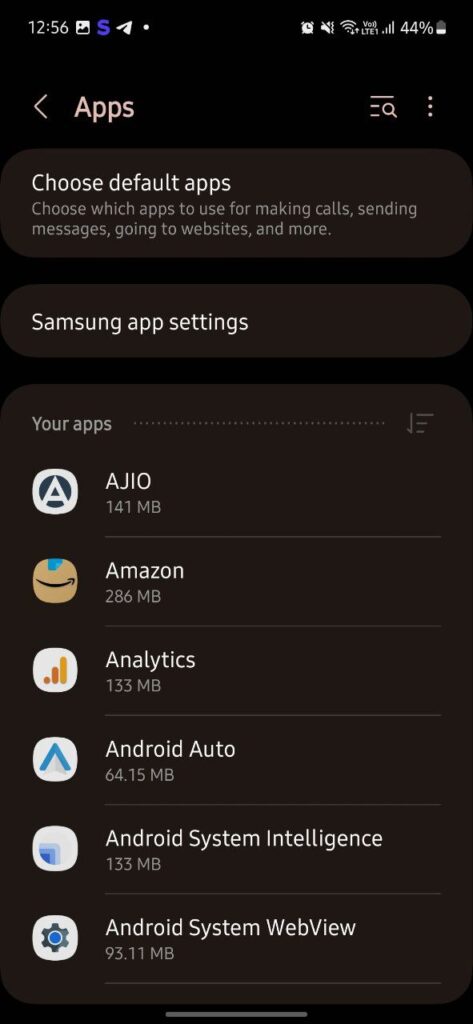
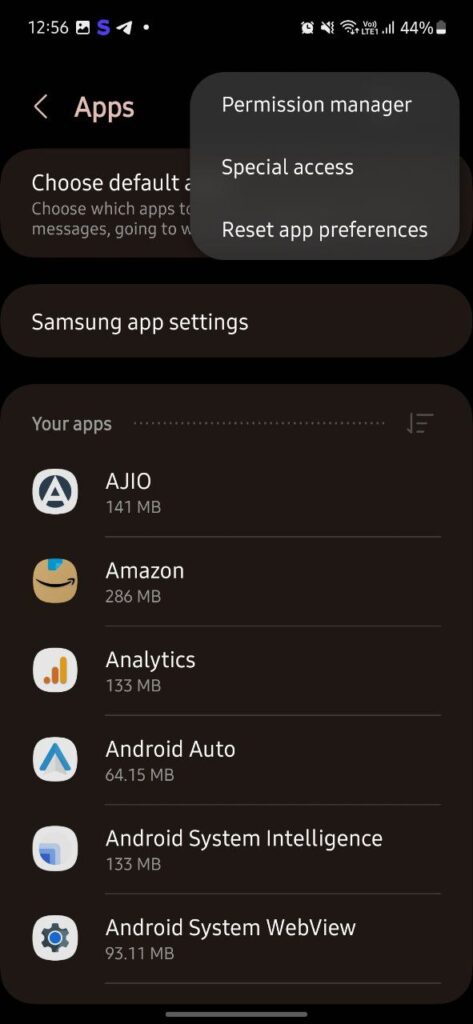
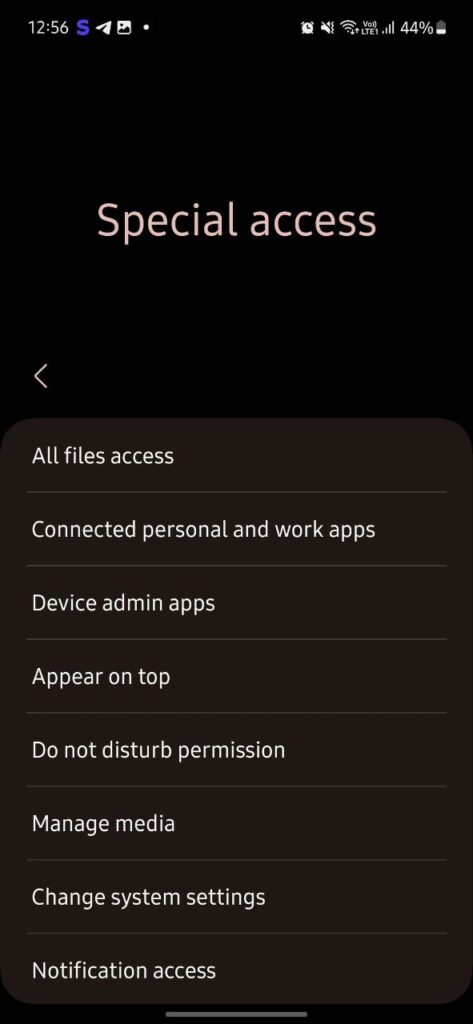
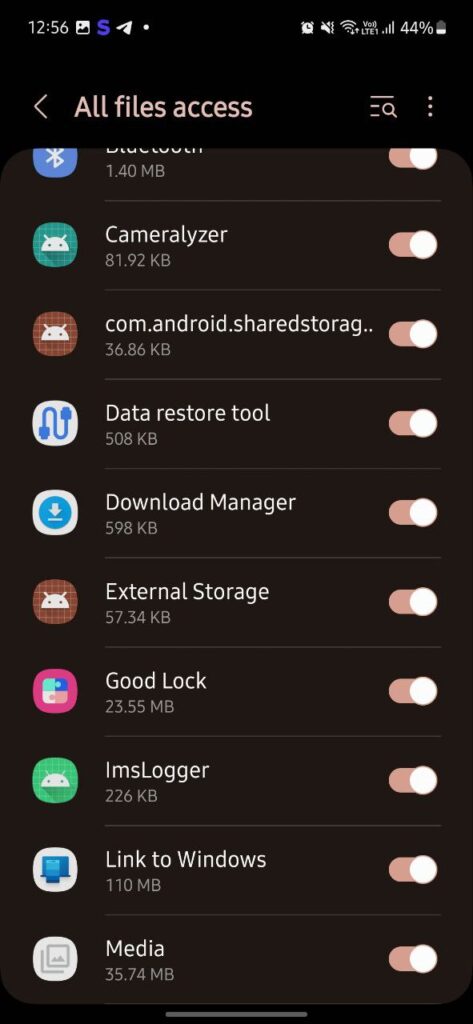




Leave a Reply