Based on Android 12, One UI 4.1 has tons of customization options that you’ll never get tired of. You may have a personalized Samsung lock screen at times with different wallpapers, clock faces, and widgets but did you know that you can add up to 6 app shortcuts to the screen?
What are lock screen shortcuts?
When you turn on the screen of your smartphone, the lock screen shows essential details like date, time, notifications, signal strength, battery life percentage etc. Also, you will see two app icons that will appear on the bottom corners. Known as Lock Screen Shortcuts.
Stay tuned via SFCNation Telegram
These shortcuts make it easy to open a specific app directly and save multiple taps on the screen. By default, the company puts the two most common apps on every Galaxy phone, namely Phone, and Camera, as shortcuts.
But if you don’t use them so often, Samsung’s One UI also lets you change these shortcuts and even add more than two on your phone’s lock screen. You can add your favorite and frequently used apps on the lock screen to open them quickly.
Add up to 6 Lock Screen shortcuts:
You will not be surprised to know that this feature of Good Lock goes beyond all the customization options available on any Android device. The Samsung Good Lock app has a module named Lockstar which not only lets you personalize your lock screen but also allows you to add up to 6 shortcuts.
- Head over to the Good Lock app.
- Enter the LockStar module.
- Turn the toggle on to get access to various features.
- To customize the Lock Screen, Tap the lock screen.
- You can customize it in both Portrait as well as Landscape.

- At last, there are app shortcuts, click one of them.
- Tap the Edit option.
- Select the type of shortcuts – more than two.
- Choose the apps you want as shortcuts.
- You can also change the alignment of these apps.
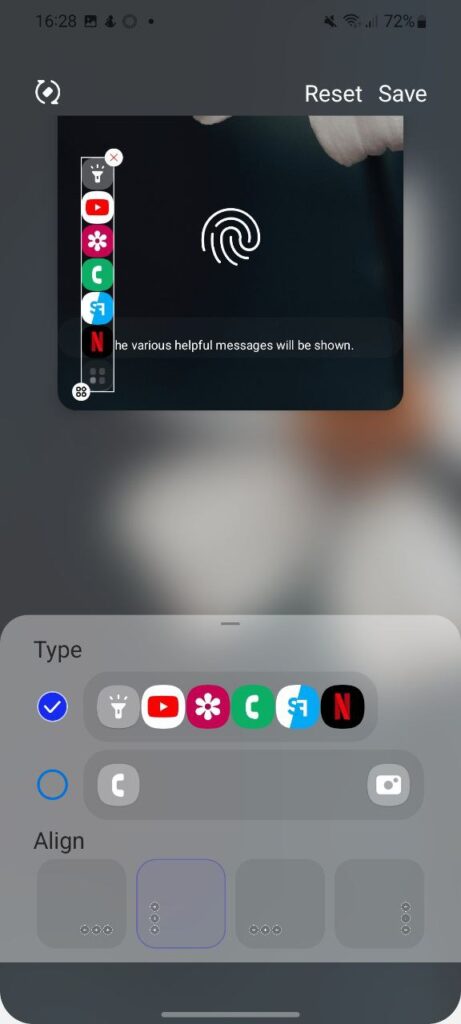




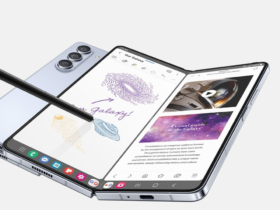

Leave a Reply