Sometimes a text message can be very useful or important to us. It can be painful to accidentally lose it when you find a real need for it. However, you can back up your text messages on your Samsung or other Android phones so that you don’t lose them anyway.
We all face a situation at some point when we accidentally delete our text messages or switch to a new smartphone and lose our messages. What should you do in such a situation?
Stay tuned via SFCNation Telegram
Well, every problem has a solution, and so does it. Backing up text messages is the only practical way to restore your deleted text messages on a Samsung smartphone. Here’s how you can do it in different ways.
How to back up text messages on Samsung One UI 4.1?
Using Google Drive:
Samsung, being an Android smartphone has a built-in backup system that automatically creates backups of your system and saves them in Google Drive. Google’s backup functionality is usually enabled by default on most Android devices, but you can make sure you have a backup by following these steps:
- Open the Settings app on your Android device.
- Swipe down and tap on Google.
- Select Backup from the list that appears.
- Make sure the Backup by Google One option is toggled on.
- Google One is Google’s subscription service that lets you automatically back up your phone and manage your Google cloud storage. You get 15GB of free storage once you sign up with a Google account).
- If you wish to create a backup at that moment, press the Back up now button underneath.
- If you do this, your system will back up most of your data, and most importantly, it will make copies of your SMS and MMS text messages as well as additional information on your phone.
You will see your backups in Google Drive’s main menu and access the backup settings directly within Google Drive’s settings.
- In the Google Drive app, tap on the hamburger menu in the upper-right corner.
- Select Backups to view information about your SMS backup.
Using Samsung Accounts and backup:
- Head over to the Settings of your phone.
- Tap the Accounts and backup option.
- You can choose to back up your data with Samsung Cloud or Google Drive.
- If you’ve opted for Samsung Cloud, it’s possible to select whether you want only your text messages to get backed up.
- After you’ve made your choice, press Back up now at the bottom.
( Source )



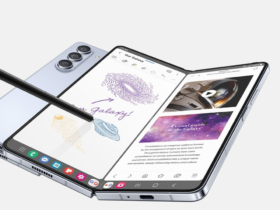
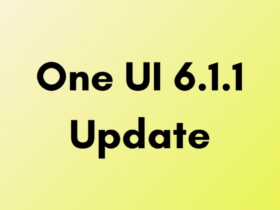
Leave a Reply