The Samsung Galaxy S22 series, especially the S22 Ultra is a powerhouse out of the box. Everything from software to hardware can make you fall in love with this phone. It has amazing camera quality, an enhanced S-Pen experience (S22 Ultra), tons of customization options, and more.
The battery is one of the main components of any device. Smartphones nowadays come with a great battery life that lasts a whole day without charging twice. However, sometimes, you want your phone battery to last longer than usual.
Stay tuned via SFCNation Telegram
At times, you even forget to charge your phone and go out for long periods where you do not find any charging system. What would you do in such a situation? You can turn on Battery Saver, but you can’t use many of your phone’s features if it’s enabled.
Well, there are many ways with the help of which you can save the battery of your phone. You can perform these tasks on your Galaxy S22 or any One UI 4.1 phone. So let’s move on to useful Samsung battery-saving tips.
Samsung One UI 4.1 battery-saving tips
Turn on dark mode
Enabling dark mode on a Samsung phone significantly reduces the power required by the phone to illuminate those white pixels. You can also set a time to turn on dark mode at a specific time each day. Turn on Dark Mode:
- Go to your phone’s Settings.
- Tap Display for the following options:
- Light: Apply a light color theme to your device (default).
- Dark: Apply a dark color theme to your device.
- Dark mode settings: Customize when and where Dark mode is applied.
- Turn on as scheduled: Configure Dark mode for either Sunset to sunrise or
Custom schedule.
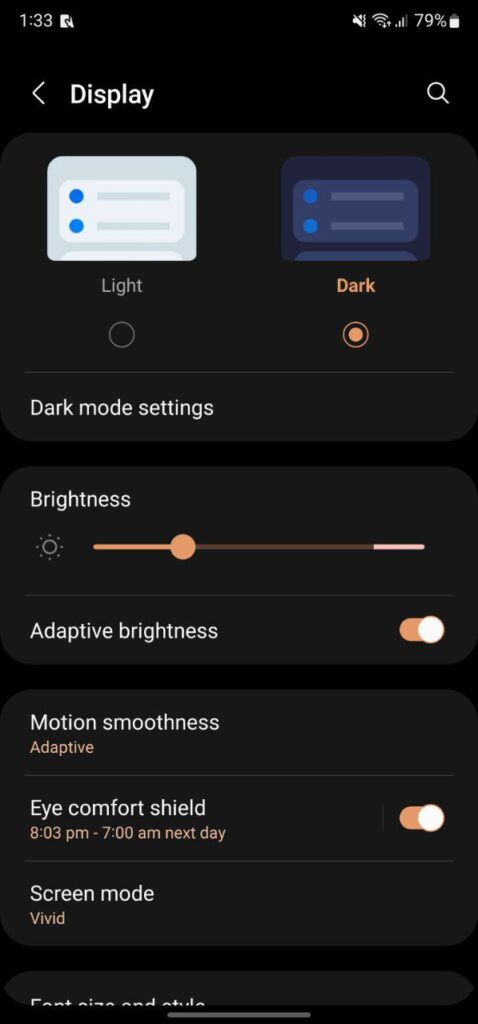
Manually adjust the brightness instead of using Adaptive
Adaptive Brightness is a handy feature that controls how dark or bright your screen gets based on your different lighting environments. But to save battery life, I suggest you to control the brightness of the phone manually.
The Adaptive Brightness feature misses the mark at times by making the display brighter than you would like. That’s why you should swipe down the notification shade to manually adjust the brightness, which takes less load on the battery.

Turn off features you aren’t using
Samsung smartphones come with many such features that you may not use all the time. These include NFC, 5G mobile networks, all vibration notifications and others. You can disable these settings so that they do not consume battery.
You can turn off the features you don’t use by quickly searching for them on the Settings page.





Leave a Reply