Samsung has announced the Galaxy S22 Ultra as the latest addition to the Galaxy Note 20 Ultra smartphone. Pre-equipped with S Pen support, the Galaxy S22 Ultra comes with futuristic new features along with an update of the Samsung stylus.
Stay tuned via SFCNation Telegram
In this guide, we will introduce you to the most mature yet powerful features of the Galaxy S22 Ultra’s S Pen. In addition to the current instructions, you can check out all the new Samsung One UI 4.1 features and referrals for this.
How to unlock Galaxy S22 Ultra with S Pen
While the Galaxy S22 Ultra comes with different methods of unlocking the device, consumers can unlock it even without tapping on the screen, thanks to the useful S Pen feature. If you are using your S22 Ultra with S Pen, it can be easily unlocked with the button of the stylus.

In order to enable the “unlock with S Pen feature”, just navigate to your phone’s Settings, followed by Advanced features and S Pen. Inside the S Pen features section, you should find the option “S Pen unlock”, just tap the toggle and enable the feature.
Once enabled, you just need to press the Pen button to unlock your phone if it locks while you’re using your S Pen. After you unlock it with your S Pen, your phone will stay unlocked until your S Pen is disconnected or inserted into your phone.
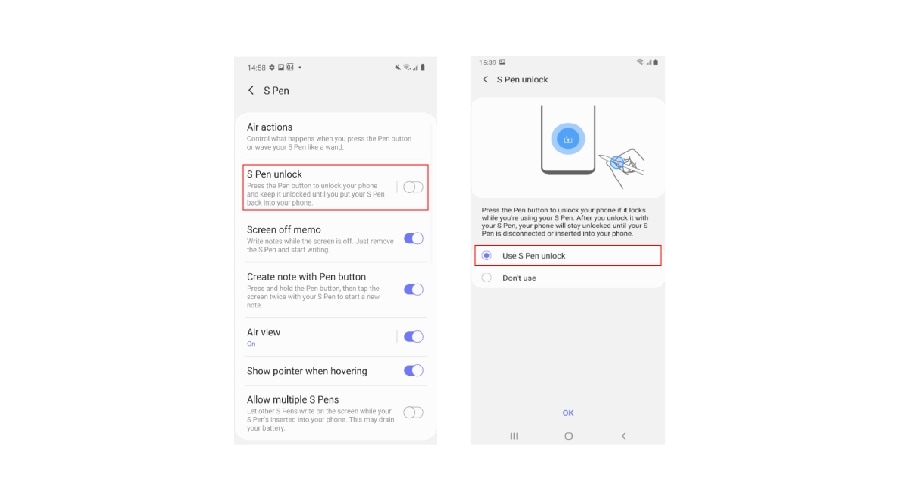





Leave a Reply