Samsung has made great improvements to the behavior of Dark Mode. Wallpapers, icons, and images are now automatically dimmed to provide a more consistent look and more comfortable eyes in One UI 4.1. Dark mode allows you to switch to a darker theme to keep your eyes more comfortable at night.

What’s your reaction?
Love0
Sad0
Happy0
Sleepy0
Angry0
Dead0
Wink0



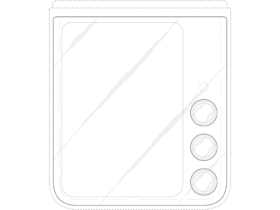


Leave a Reply