AOD, also known as Always On Display, is one of the most amazing features of Samsung Galaxy smartphones. Each new One UI iteration brings AOD feature improvements and new functionality, whereas, there is nothing new for Samsung devices in the new One UI 5.0 beta. Let’s take a quick look:
Before we explore the Always On Display feature, it’s important to mention that One UI 5.0 is still under development and Samsung may add new functionality and further improvements with future beta builds or stable builds.
Stay tuned via SFCNation Telegram
One UI 5.0 did not change the way the AOD feature is accessed on Galaxy smartphones. To access AOD’s feature and customization options, you can head to System Settings, then Use Lock Screen and Always On Display.

Similar to the previous iteration, One UI 5.0 (beta) has a toggle at the top to enable and disable it. In addition, there’s a text note about the Always On Display functionality that reads “Show a clock and notifications when your phone is not in use.”
As with One UI 4.1, there are four options that let you decide when Always On Display is displayed; Tap to show, always show, show as scheduled, or show for new notifications. I like to use tap to show or show for new notifications.

After that, there is a dedicated section for Clock Style that allows you to customize the watch design and colors that will appear when your phone is not in use. There are a total of 9 clock styles available by One UI Software, however, you can create a variety of clock styles using GoodLock’s Clockface module

In addition to the clock styles provided by Samsung, you can also use stickers, AR emojis, Bitmoji, and custom images from the gallery or themes available on the Galaxy Theme app. By default, AOD will use a clock style showing the day as well as the time and date, taking up very little space, and you’ll also have the option to change the color.
Talking about additional settings, AOD gives you more options like show music info, setting screen orientation, setting for auto-brightness, and custom brightness. Afterward, there is a section to get information about AOD’s app version and suggestions for settings.
( Source )



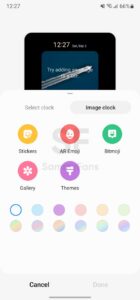

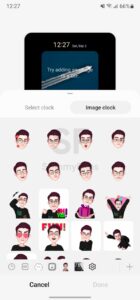
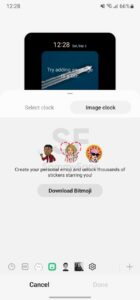

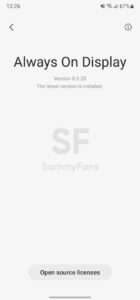

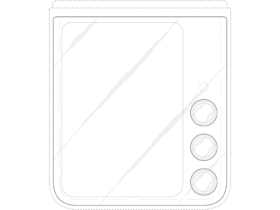


Leave a Reply