Well! Not surprisingly, Samsung’s new camera is a lot of fun and there’s always plenty of room to improve your shots. Enhancements to Live Focus have been part of Galaxy camera phones since One UI 4.1 and are known for their iconic filters.
Stay tuned via SFCNation Telegram
The original One UI 4.1-based Live Focus is still very good but has been modified to take pictures from One UI 4 phones such as the Galaxy S21 and Galaxy S22 series. In addition, you can apply new filters and effects in portrait mode to actually change your personality.
One UI 4.1 Live Focus:
Once you open One UI 4.1-based Live Focus, it automatically applies the filter of your choice to everything you drag. You can use it with the front camera to take better selfies, or with the back camera to take great photos of friends and family.
Open the Camera app, then tap More. Tap Live Focus, then tap the circle in the lower-right corner of the screen. You can choose from a few options, and all of them can be modified with the slider.
- Blur: It blurs the background around the subject.
- Large circle: Draw a centered circle around your subject while severely blurring the background.
- ColorPoint: Directly changes the sharpness of the colors around your subject, making everything else black and white.
- Zoom: Creates an effect that makes you appear to be moving at high speed towards the subject.
- Spin: Creates a spinning effect around the subject so they really stand out against the background.
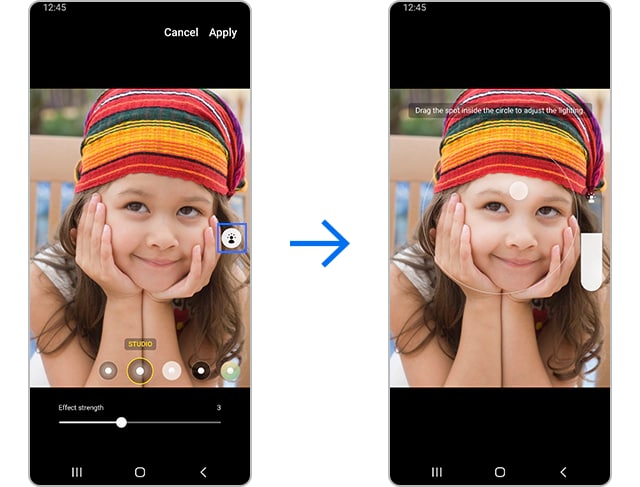
Samsung One UI 4.1 Portrait Mode:
Other phones with portrait mode and One UI 4 in the Galaxy S22 series have Live Focus, but now you have the extra effects and filters to take your photos to the next level. Your selfie looks better than ever!
Open the Camera app, and then tap More. Tap the Portrait Mode, then the circle at the bottom right of the viewfinder. You can change the options using the slider. In the Galaxy S22 series, the Portrait mode is available at the bottom of the screen after opening the camera app.
- Blur: It blurs the background around the subject like live focus on previous devices.
- Studio: It applies a brightening effect to the subject but does not brighten the background, making the subject a focal point.
- High-Key Mono: Creates a monochromatic effect with high brightness. The full image and subject appear in black and white.
- Low-key mono: Similar to the high-key mono, the image appears in black and white. However, it uses less brightness instead.
- Backdrop: Gray the background around the subject with a gradient effect, but the subject will have color.
- ColorPoint: Directly changes the sharpness of the colors around your subject so that everything else appears darker and the subject is unique.
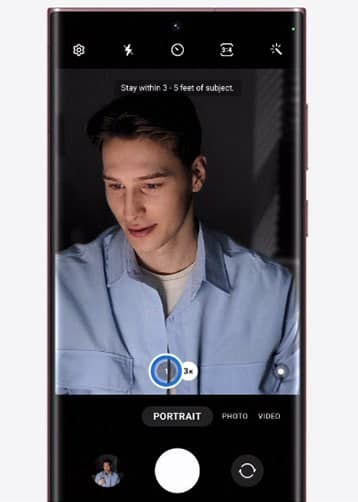
How to use Live Focus video or Portrait video on One UI 4.1?
Despite their different names, Live Focus Video and Portrait Video use the same options even if you have a slightly older phone, the brand new Galaxy S22. Similar to their image choices, these modes affect what you record using the rear or front cameras.
Open the Camera app, and then tap More. Tap Live Focus Video or Portrait Video, and then tap the circle to the bottom right of the viewfinder. There are four options to choose from and each can be changed using the slider.
- Blur: It blurs the background around the subject you are painting.
- Large circle: Draw a centered circle around your subject while severely blurring the background.
- ColorPoint: Directly changes the sharpness of the colors around your subject so that everything else turns black and white.
- Glitch: This creates a color static effect in the background.






Leave a Reply