Currently, the usage rate of Smartphones is very high. In many cases, we depend on our smartphones. Apart from doing many things, people also like to play mobile games for pleasure, spend their free time, and earn rewards or matches.
However, to have a good gaming experience, it is very important to have a good system performance on your phone. Prioritizing this, the Korean tech maker has created Samsung Game Booster to optimize your gaming. At the same time, One UI 4.1 Game Booster is even better.
Stay tuned via SFCNation Telegram
No matter what type or how well you’re playing, Samsung Game Booster is designed to make it even better. Given how the game plays on your device and your usage, Game Booster uses data about temperature and memory to automatically adjust your settings to give you the best experience.
Samsung One UI 4.1 Game Booster also helps you keep full focus on the game. When you receive an incoming call, it blocks the full-screen UI and only shows a small toggle on the top center that helps you play the game continuously. You can disable the Bixby and Edge panels, and even hide notifications to make sure you score high.
Samsung One UI 4.1 Game Booster
How to use:
- While playing a game, Swipe up if in portrait mode or Swipe left if in landscape mode.
- Click on the Game Booster icon, the following options will appear:
- Lock the touchscreen while the game is being played. To unlock the touchscreen, drag the lock icon in any direction.
- Hide the buttons on the navigation bar. To display the buttons, tap on the navigation bar.
- Capture screenshots.
- Record your game sessions. To stop recording, tap the stop button.
- Configure settings for Game Booster.
- Priority mode: Set the device to block incoming calls and all notifications except for alarms to prevent your game from being disturbed.
- Monitoring temperature / Monitoring memory: Set the device to automatically adjust the volume or video frame rate to prevent the device from overheating and to stop apps from running in the background when there is not enough memory.
- After you have done with Settings, tap Start.
- Game Booster will activate and you will be returned to your game.
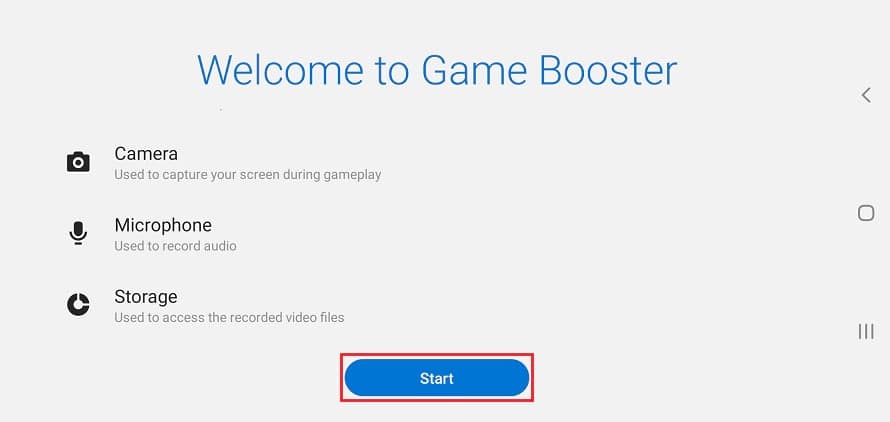
Launching apps in pop-up windows while playing games:
You can launch apps in pop-up windows while playing a game.
- Tap the Game Booster icon and select an app from the apps list.






Leave a Reply