Samsung has released the Lockstar 3.0.0.26 update for Galaxy devices via the Galaxy Store. Now, as per the official changelog, the update brings new features and enhancements. We recommend that users install the update through the Galaxy Store to enjoy the new features.
Stay tuned via SFCNation Telegram
WHAT’S NEW
Supported functions
- Change position of clocks, music widgets, notifications, and tips
- Show/Hide clock, music widget, reminder, help, status bar, etc.
- Register up to 6 shortcut apps
- Change the background image
- Change the unlocking method
- Change how to shortcut apps are run
- Manage saved styles
Samsung provides many attractive built-in applications, Galaxy Apps, and GoodLock modules for your entertainment so that your smartphone can be designed accordingly. Now, the company is rolling out a new update for Samsung Lockstar with version 3.0.0.26.
Samsung LockStar 3.0.0.26 Update
The latest update of this Goodlock module brings fixes for some notification-related issues like notification cards not aligning to the center and notification icons not showing in color when a theme is applied. Moreover, you will be able to take advantage of better performance and stability.
The Korean tech giant is rolling out this update slowly, so it may take some time/days to reach all eligible devices. This update is compatible with a limited number of Galaxy devices running One UI 4.1/One UI 4.0 based on Android 12.
WHAT’S NEW
This version fixed
- The problem is that the notification card is not center aligned
- The problem is that the notification icon color is not applied when the theme is applied.
Moreover, the update comes with an installation weight of around 61.62 MB. You can install it via any unmetered connection. Users keep the app updated on their devices, they can push out new features, as well as benefit from performance improvements and bug fixes.
To install the latest Samsung Lockstar 3.0.0.26 update, you can visit the Galaxy Store or update via the Play Store. If you don’t know then check the steps mentioned below.
- Open the Galaxy Store
- Click the menu icon in the upper left corner
- Tap Update
- From here, you can update one at a time by tapping the circular arrow next to individual apps, or clicking Update All to install all available updates


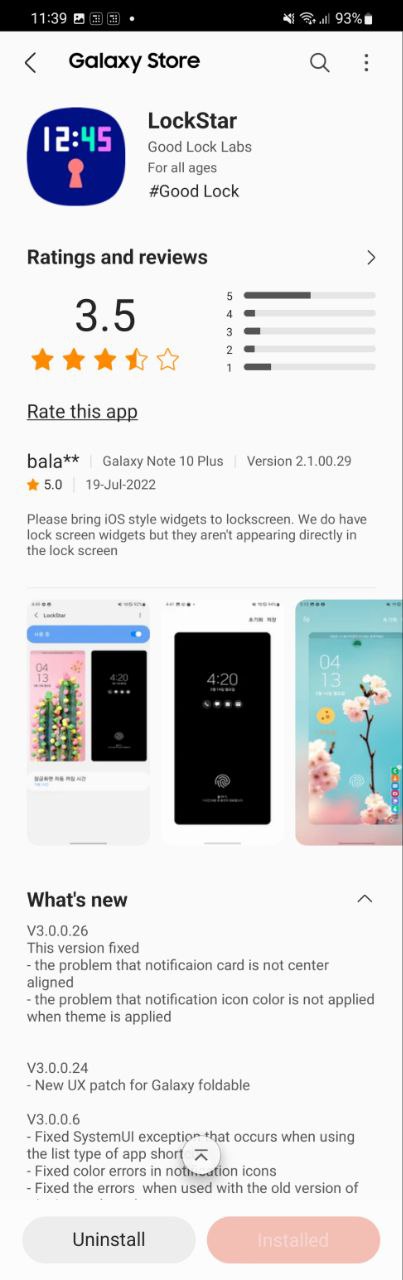

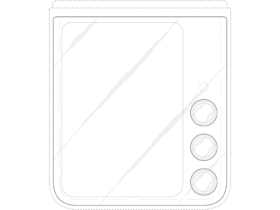


Leave a Reply