Samsung is working intelligently to prepare a more featuring, more vibrant, customizable Home Screen, and it has come a long long way since its start. Samsung One UI Home Screen is more good-looking and looks more settled in its place.
Stay tuned via SFCNation Telegram
The Home Screen eradicates the icons of the Galaxy Store, Gallery, Play Store, and Google App icon, in which various google applications are clubbed at a place. It also consists of the icon for internet browsing, phone icons, message icons, camera icon options, and more.
Now a more number of screens can be added to the Home Screen just by clicking on the plus sign available on your home screen setting page. The same is the thing with applications. You can add more selective utility applications to the Home screen.

Themes:
The options take you to Galaxy theme settings, where you can choose a number of themes for your home screen and select one from it. The Themes are available in various categories. Such as Steady Selling Themes, Editor Pick Themes, Video Themes, and more. Along with paid themes, free ones are also available.
Widgets:
This option allows you to choose smart widgets for your home screen such as Weather updates, Date&Time, Month, and Day widgets. More options are available to be added such as Bixby Routine, Calendar, Clock, Device Care, Galaxy Store, and more.
Wallpaper and Style:
When you pinch the screen, you will see four options below the Home Screen. They are Wallpaper and style, the Themes icon, the Widget icon, and the setting icons. When you open a wallpaper and style icon, the options that appear on your screen are My wallpaper, and Gallery icon to choose more images for wallpapers and choose the desired one amongst them.
A color palette is one more option that appears on your screen, which allows you to choose a palette based on colors from your wallpaper. Exploring more we found a toggle icon for applying Dark Mode to the wallpaper, and at last, you will see an icon that helps you to choose more wallpapers from the web.
Settings:
When you jump to settings, you are facilitated to choose, Home Screen Layout, Home screen Grid Size, Apps Grid Layout, and folder layout as well. While scrolling the screen downwards you have an independent option to choose your media favorite media page. Above all these features the phone user can decide whether the app screen button can be shown on the home screen or not.
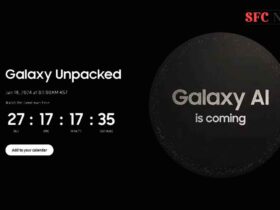



Leave a Reply