The Samsung keyboard already installed on Galaxy phones can be modified in several customization ways. Its size, transparency, layout style, font size, mode, and many other features are all changeable.
Stay tuned via SFCNation Telegram
And above all, Samsung also allows you to customize the color of the keyboard. As we all know, the standard white-gray color scheme can be monotonous at times. The color of the Samsung keyboard can be changed in many different ways to give it a fresh look.
Splash of color
Android 12’s Material U aims to show users that a little color can go a long way toward improving their experience. Samsung provides an option to update the keyboard’s default appearance if it’s getting stale with its GoodLock module.
Launch the One UI Good Lock app after downloading and installing it, then install the Key Cafe module. When enabled, you can use themes to add color to your keyboard whenever you press a key. Sadly, the app is not available everywhere.
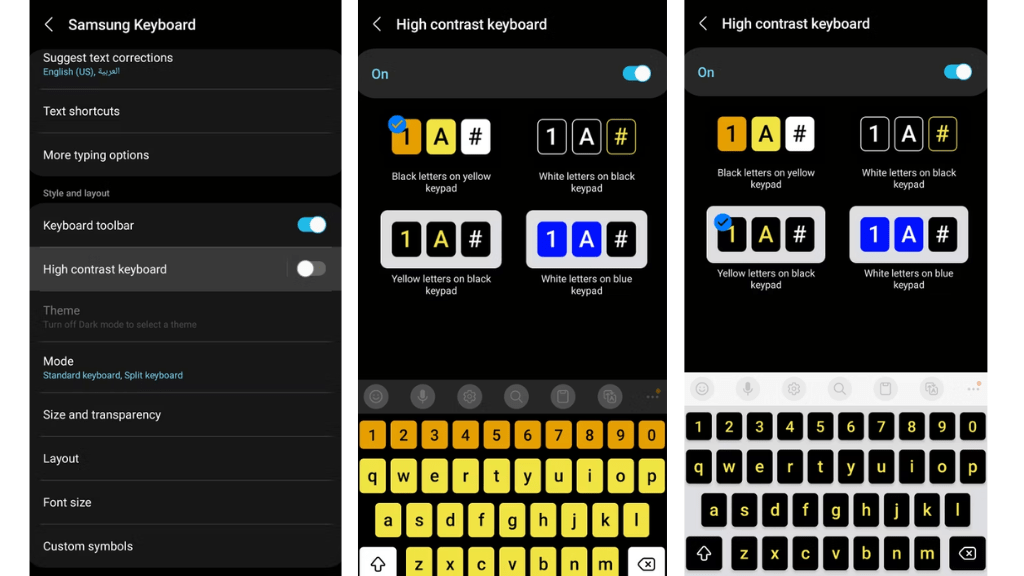
Samsung’s Contrast feature allows you to colorize your keyboard even if you are unable to access the Good Lock program. While it does offer some flashy colors, it’s primarily an accessibility setting to make the keys easier to see. In Samsung keyboard options go to High Contrast Keyboard. When it’s on, you can choose from a variety of modes.





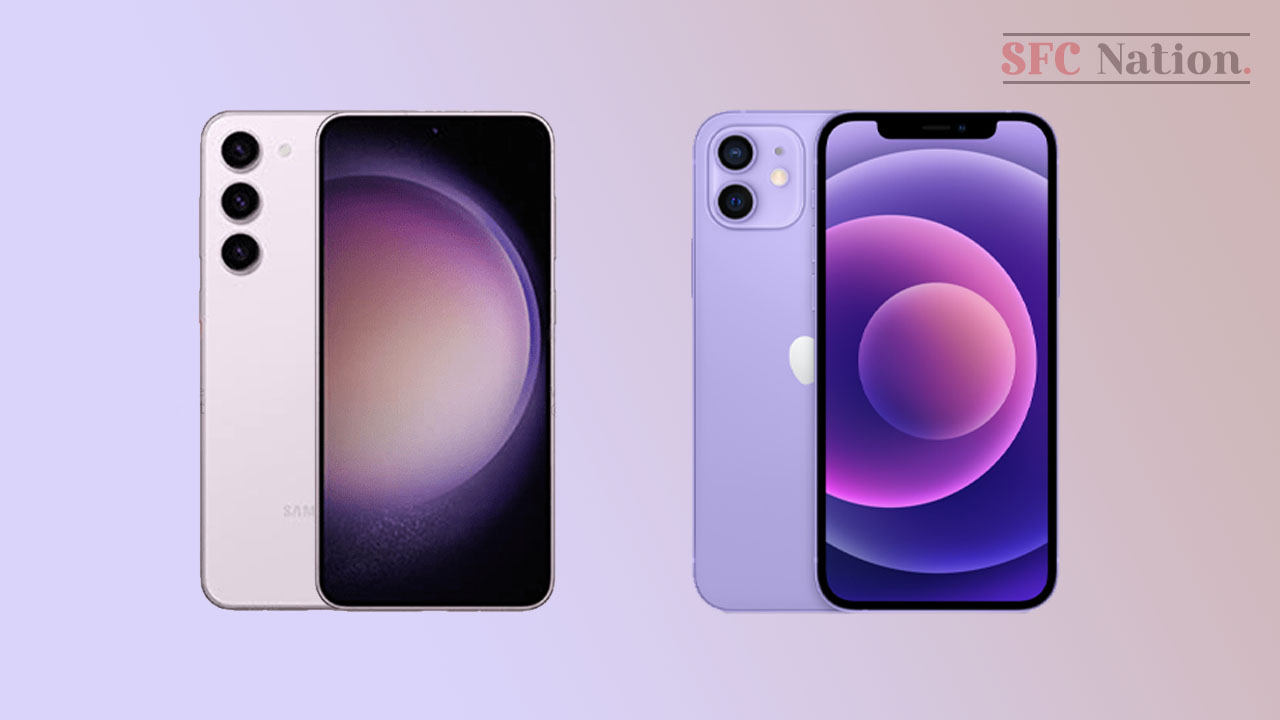
Leave a Reply