You may not see many new big features in the Samsung One UI 4.1 Custom software update, but there are many improvements and customization options that will definitely take your Galaxy experience to the next level. Similarly, you can also see the improvement in Samsung Pro Mode.
Samsung has long offered Pro Mode in the camera app of its Galaxy phones. It gives you control in your own hands so that you can get the exact photos and videos you want. You can also manually adjust the settings to accommodate different lighting conditions, filters, exposure levels, and more.
Stay tuned via SFCNation Telegram
With the new One UI, this camera feature has been made even better with enhanced capabilities. So far, Pro Mode has supported only the primary camera. At the same time, Samsung One UI 4.1 Enhanced Pro Mode supports other camera sensors as well.
However, since there are so many factors here, this improvement may not make its way to all Galaxy devices running One UI 4.1, depending on which model you have. If you have one of the new generation Samsung smartphones that support Enhanced Pro Mode, read this article to get some tips on how to use it.
Samsung One UI 4.1 Enhanced Pro Mode
How to use?
- Open the Camera of your smartphone.
- Swipe Left to More.
- Select Pro Mode.
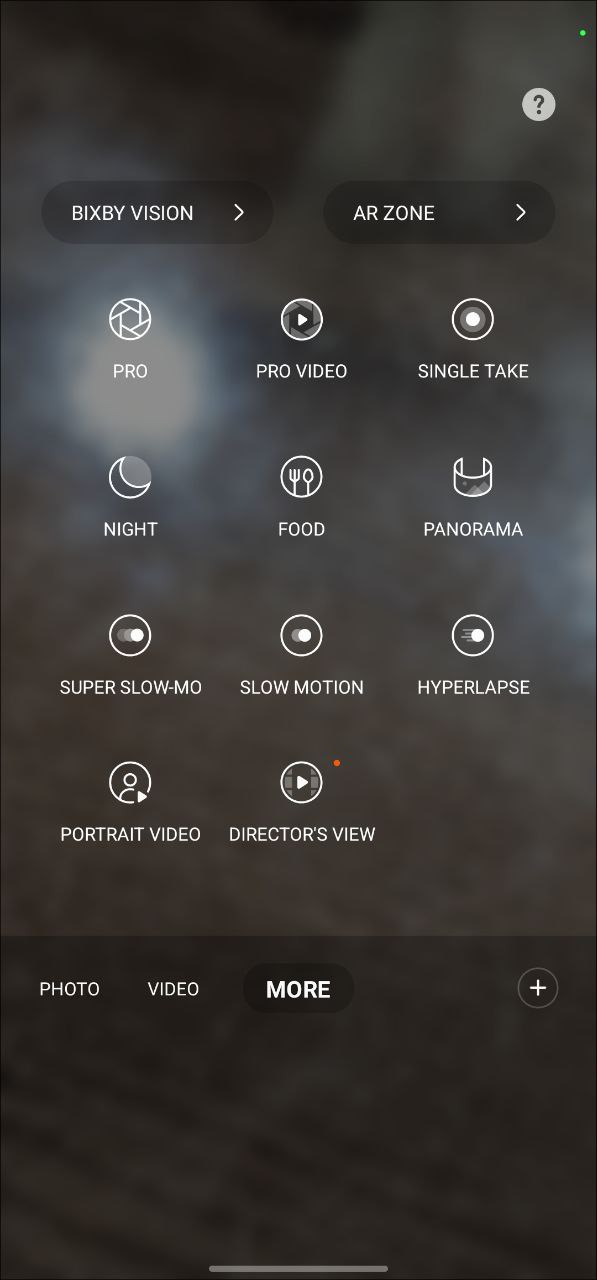
- Tap on the available Camera settings and adjust them to suit your preference:
- ISO
- SPEED
- Exposure Value (EV)
- FOCUS
- White Balance (WB)
- MIC
- ZOOM
ISO: Choose an ISO value. This camera controls the light sensitivity. Lower values are for objects with still or bright light. Higher values are for fast-moving or poorly lit items. However, high ISO settings can result in noise in pictures or videos.
SPEED: Adjust the shutter speed. Slower shutter speeds allow more light in, making the picture or video brighter. It is ideal for pictures or videos of scenes or pictures or videos taken at night. Faster shutter speeds allow less light to enter. It is ideal for capturing pictures or videos of fast-moving subjects.
Exposure Value (EV): Change the exposure value. This determines how much light the camera sensor receives. For low-light situations, use a higher exposure.
FOCUS: Change focus mode. Drag the adjustment bar to adjust the focus manually.
White Balance (WB): Select an appropriate white balance so that images have true color range. You can set the color temperature.
MIC: Choose which direction of sound you want to record at a higher level. You can also use it by connecting a USB or Bluetooth microphone to your device (Pro Video Mode).
ZOOM: Adjust the zoom speed (Pro video mode).
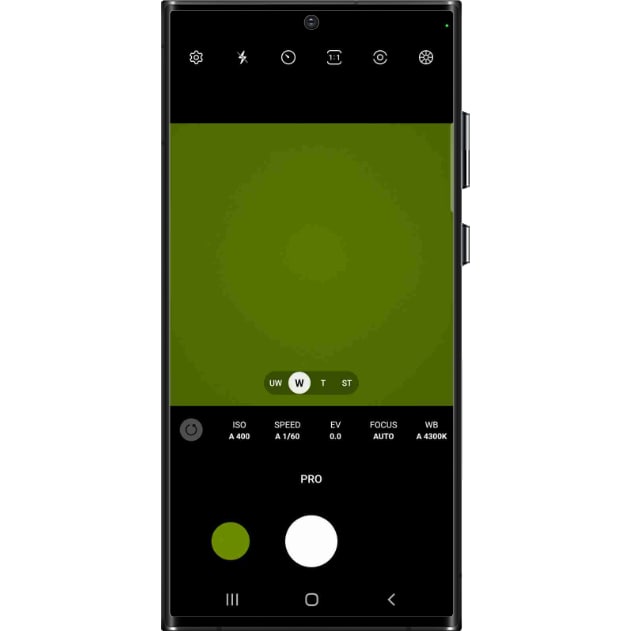





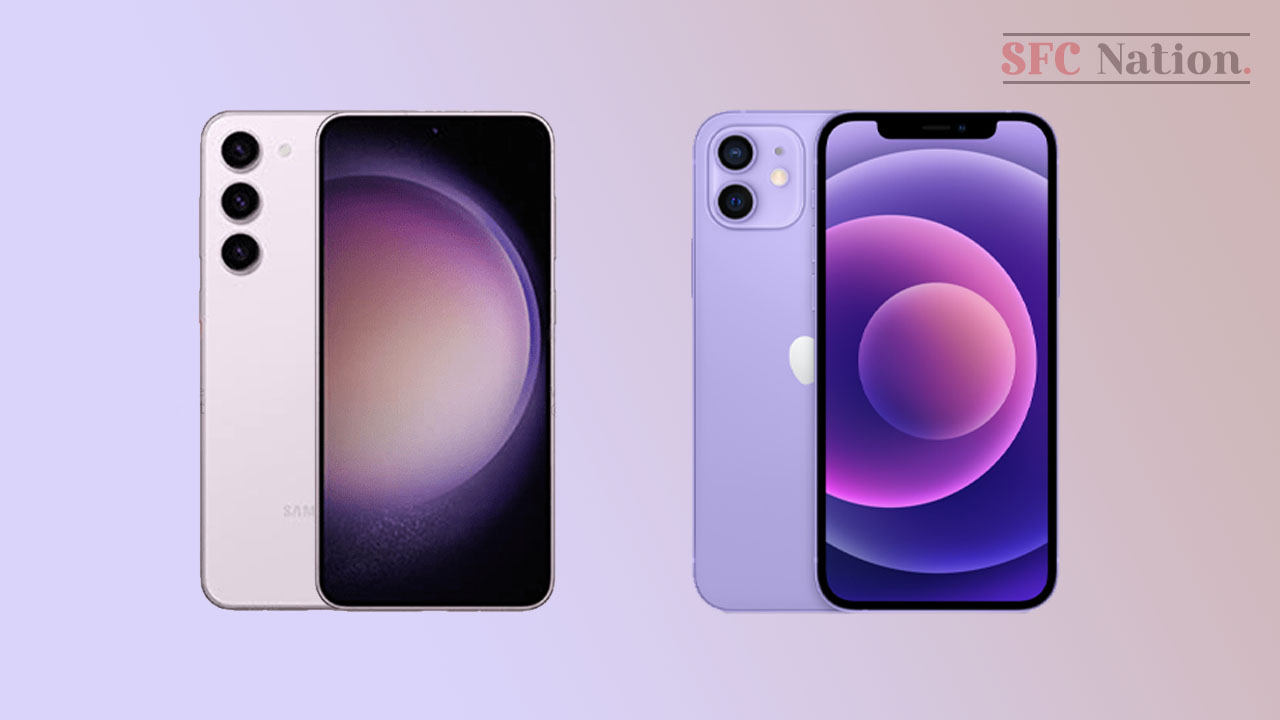
Leave a Reply