On August 10, Samsung unveiled the fourth-generation of foldables- Galaxy Z Fold 4 and Galaxy Z Flip 4 in the market with lots of amazing functionalities and capabilities. One of them is the ability to take snaps or selfies in flex mode, which is really a great offering by the tech giant.
Stay tuned via SFCNation Telegram
The Galaxy Z Flip 4 is a top-end flagship smartphone, that provides lots of abilities, it also has pro-grade camera features and the flex mode is one of the most interesting features of this foldable, as it helps in taking snapshots and making video calls more conveniently.
The Flex mode is a multitasking feature that can be accomplished easily by just folding the main screen halfway. It’s most useful if you want to set the phone down and use it hands-free, like for video calls, taking selfies, clicking pictures of a big group, and more.

Talking especially about selfies, so nowadays it has been a trend to take snapshots or we can say without taking selfie a trip can be incomplete. Sometimes, it happens that users go to a unique place with friends and family and there it gets tough to take group selfies altogether.
In situations like these, the Flex mode helps you out very easily, because if you have a flex mode then you can easily put your foldable at any place and can just click the group selfie with the gestures, without getting any member missing from the picture.
Apart from taking selfie, you can do a lot more with this amazing flex mode feature, like watching movies, making calculations, having video conference on Google Duo, viewing photos in Gallery and much more. You can even use the internet with this flex mode.
Not only the Samsung apps but there is some more application that supports this flex mode functionality of foldable smartphones. The list of apps includes Calculator, Calendar, Camera, Clock, Google Duo, Gallery, Internet, Phone, Samsung Free, Samsung Health, Samsung TV Plus, YouTube and Zoom.
How to take hands-free selfies in Flex mode
- Firstly open the camera app on your Flip 4.
- Now place your phone on a flat surface in tabletop view.
- Now from the more option.
- Tap Portrait mode.
- Tap upward or downward to move the camera preview to the top or bottom half of the
screen


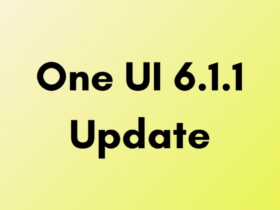

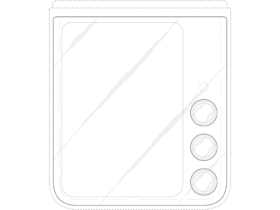
Leave a Reply