Samsung One UI is undoubtedly the best Android-based custom software skin out there. The UI has improved a lot over time. Meanwhile, Android 12-based One UI 4.1 brings you tons of new features that everyone wants on their smartphone.
One such improvement we have seen in Samsung Messages. While the Korean tech giant has introduced a message schedule feature in its messaging app, One UI 4 brings some changes to the Messages app feature.
Stay tuned via SFCNation Telegram
Not every text message needs to be sent the moment you write it. If you want to delay a message, for example, you want to wish someone a happy birthday at night but you’re also feeling sleepy, you can type your message and schedule it.
Samsung understands this and provides you with a better message schedule feature with its messaging app. Isn’t that good? Let’s see how it works.
How to Schedule Samsung Messages on One UI 4.1
- Open Messages app.
- Choose a contact and create a text message.
- Tap and hold the send button.
- After a moment, the “Schedule send” pop-up window will appear.
- Choose the time you want to send the message.
- You can choose from among several preset times or tap “Pick date and time” and choose the exact time you like.
- Tap the Send button, which now has a small clock icon to indicate this is a scheduled text.
( via )





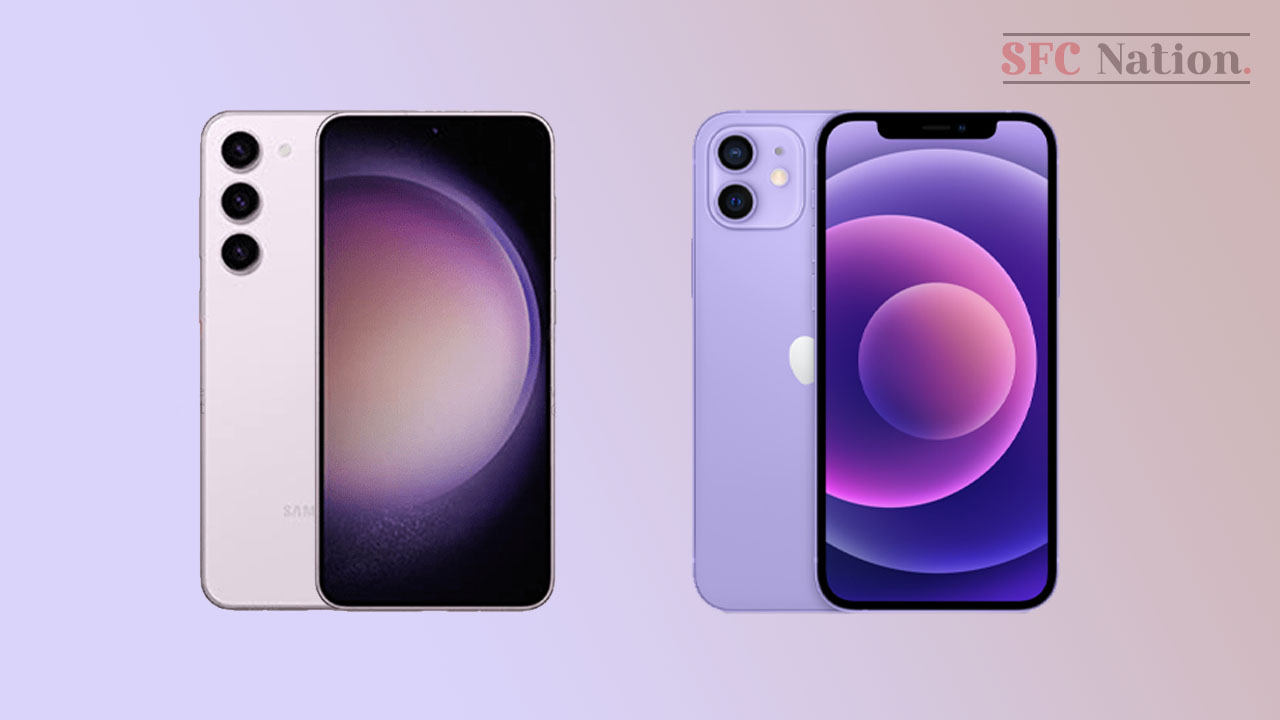
Leave a Reply