Now taking pictures and uploading them on social media has been so much on-trend and it’s now become a passion for most people, we all maintain pictures in stock, and in all that some can be useless and takes the storage for no reason.
Stay tuned via SFCNation Telegram
So to free up some storage on our Samsung smartphones users delete the photos which are of no use and in doing so sometimes it happens that we delete the important photo which is so essential to us and we want to recover it anyhow so for this Samsung helps us in a better way than anyone.
Years ago Samsung added a Recycle Bin to One UI, any photos or videos that are deleted are automatically moved to this location. Also, The company offers Samsung Cloud for saving photos and other files and you can access your gallery and other data through the website as well.

In this article let’s get to know how you can rescue your lost photographs on Samsung devices. All you need to do is follow these easy methods to get your pictures back.
Using Samsung Cloud
Samsung is switching to MS OneDrive for the Gallery sync feature using the cloud. Periodic backups are required to prevent unwanted data loss including photos and videos.
- Navigate to Gallery.
- Click on More (three-dots menu).
- Enter Settings.
- Tap Cloud sync.
- Connect your Samsung and Microsoft accounts if needed.
- Follow on-screen instructions until the sync has started.
Using Google Photos
Check your Trash: Google keeps deleted images and videos in the Trash for 60 days before they are deleted forever. To do this,
- Head over to the Google Photos app.
- Tap Library.
- Select Trash.
- Tap Select.
- Select photos you want to restore.
- Tap Restore.
- Tap the pop-up to restore items.
Check your account:
- Some photos may look like they disappeared because you are in a different account.
Check your signed-in account if it is the account you backed up your photos to? If not, sign out, and then sign in with the correct account.
Using Gallery app
Check your Trash: Samsung keeps deleted images and videos in the Trash for 30 days before they are deleted forever. To do this,
- Open Gallery of your phone.
- Tap Menu (three dots).
- Select Trash.
- Tap Edit.
- Select photos you want to restore.
- Finally, tap Restore.
How to Activate Trash?
- Trash comes activated by default. In case it is not, navigate Gallery app >> Menu >> Settings >> Select Trash to turn on.



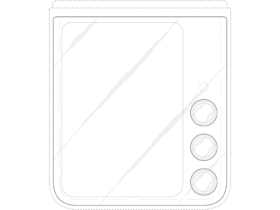


Leave a Reply