As your smartphone holds various apps and services that you use for different purposes. but not all apps are made to be visible to everyone who uses our phones. Hence, we hide those applications to have some privacy.
In case you have some pictures on your phone’s Gallery that you want to hide from your family, apps that aren’t child-friendly enough for your kids, dating apps that you can’t show, or have some private documents that contain sensitive personal information, you can hide every kind of application that your Samsung smartphone has.
Join SFC Nation on Telegram
You can hide the pre-installed apps in addition to the applications that you install on your phone so that easily find other important apps. These hidden applications will not even be visible in the search results, so now you can give your phone to anyone without any stress.
However, it doesn’t mean that there isn’t any way to find those hidden applications. Your PlayStore history or app data folders can make these applications visible. If you want, you can hide these applications too.
Samsung One UI 4.1 Hide Apps
How to hide?
- Swipe up from the home screen to open the App drawer.
- Tap the three dots placed on the top right corner.
- Enter the Settings option.
- Click on Hide apps.
- Select the application that your want to hide. If you have too many apps, you can search for the desired one.
- Once selected, tap Done.
How to unhide?
- Swipe up from the home screen to open the App drawer.
- Tap the three dots placed on the top right corner.
- Enter the Settings option.
- Click on Hide apps.
- Tap on the application that your want to unhide.
- Once selected, tap Done.






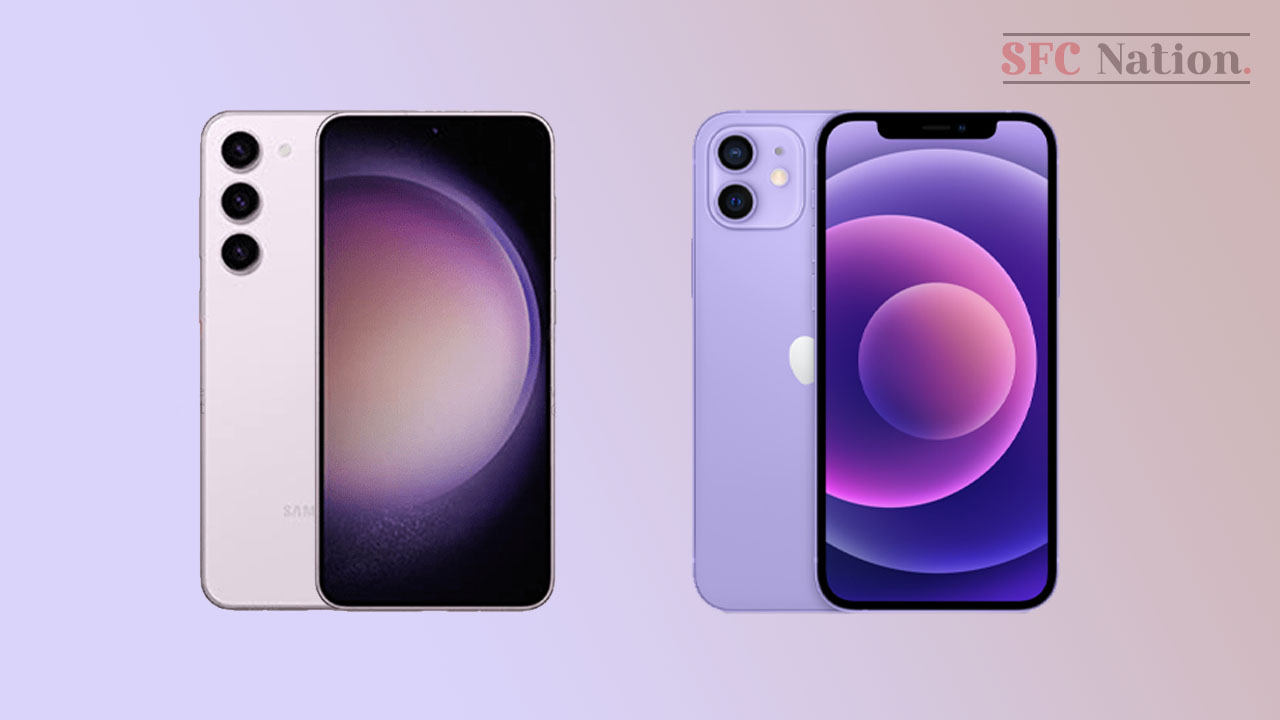
Leave a Reply