Samsung smartphone is the best choice for those who love to customize their phone with different themes and wallpapers. From joy to sports, pets, nature, and cartoons, there are tons of themes to fit your mood and style.
You can customize these Galaxy themes, wallpapers, and icons on your phone however you like. A theme can also change the color and design for Contacts, Messages, Settings, and Quick Settings panels, so your phone can truly be your own.
Stay tuned via SFCNation Telegram
If you have switched from your old Samsung device to the new Samsung One UI 4.1 and you are getting sad thinking about the theme you purchased on your old phone, then let me tell you that if you have a Samsung account, you can first You can download purchased from Themes and icons even on your new device.
Customize Samsung One UI 4.1 Themes
How to Download Themes?
- From a Home screen, tap and hold an empty area.
- Tap the Themes option.
- If it’s your first time using Themes, read the information, and then tap Continue or Agree.
- Swipe up to view the available themes and then select the one you want to download.
- Download Free themes:
- Tap Download if it’s a free theme.
- Download Paid themes:
- Tap the price (e.g. $0.99) if it’s a paid theme.
- Choose between Select payment method or Use discounts.
- If needed, enter your payment information.
- Tap Pay to confirm.
You can also tap on the Download trial for a paid theme if you want to test it out first.
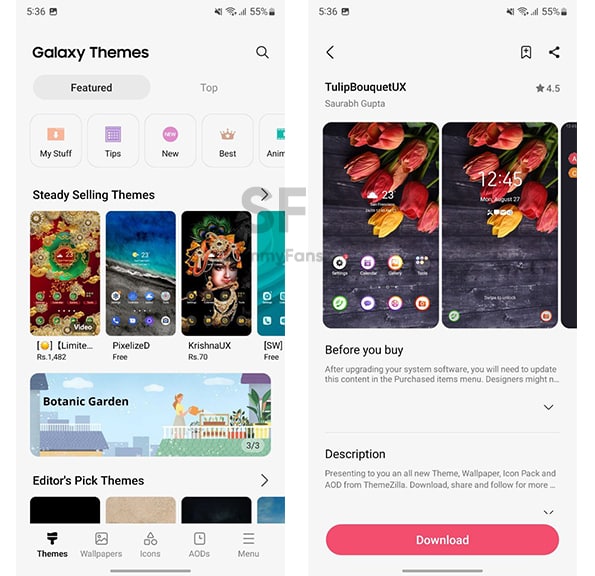
How to Change your Theme?
- From a Home screen, tap and hold an empty area.
- Tap Themes.
- To view all your themes, tap Menu (the three horizontal lines).
- Tap My stuff.
- Click Themes.
- Select your desired theme, view the details, and then tap Apply.
- If needed, tap Apply one more time to confirm.
Once you have applied a theme, it cannot be undone. You have to apply the default theme or any other theme if you don’t want to use it anymore.
How to Delete Themes?
- From a Home screen, tap and hold an empty area.
- Tap Themes.
- Tap Menu (the three horizontal lines)
- Click Purchased items.
- Tap Delete (the trash icon) in the upper right corner
- Select the theme or themes you’d like to remove.
- Tap Delete at the bottom to confirm.
Customize Samsung One UI 4.1 App icons
How to Download Icons?
- From a Home screen, tap and hold an empty area.
- Tap the Themes option.
- Tap Icons.
- Swipe up to view the available icons.
- Select the one you want to download.
- Download Free themes:
- Tap Download if it’s a free theme.
- Download Paid themes:
- Tap the price (e.g. $0.99) if it’s a paid theme.
- Choose between Select payment method or Use discounts.
- If needed, enter your payment information.
- Tap Pay to confirm.
![]()
How to Change your Icons?
- From a Home screen, tap and hold an empty area.
- Tap the Themes option.
- Tap Icons.
- To view all of your icons, tap Menu (the three horizontal lines).
- Tap My stuff, and then tap Icons under My stuff.
- Select your desired icons, and then tap Apply.
- If needed, tap Apply one more time to confirm.
How to Delete Icons?
- From a Home screen, tap and hold an empty area.
- Tap Themes.
- Tap Menu (the three horizontal lines)
- Click Purchased items.
- Tap Icons.
- Tap Delete (the trash icon) in the upper right corner
- Select the Icons you’d like to remove.
- Tap Delete at the bottom to confirm.
How do Recover purchase Themes and App icons?
- From a Home screen, tap and hold an empty area.
- Tap Themes.
- Tap Menu (the three horizontal lines)
- Click Purchased items.
- Tap Download next to the theme you want to recover on your phone.
- You can repeat this process as many times as needed.
( Via )






Leave a Reply