Samsung phones have many features, some of which are more useful than others. One of these features is Bixby Routines, which enables you to automate phone operations according to your regular schedule. It is an excellent tool to save time and make your phone easy to use.
What are Bixby Routines?
On Galaxy devices, there is an automation function called Bixby Routines that comes pre-installed. Additionally, it is one of the most practical features on your Samsung phone and can speed up the completion of many tasks.
Stay tuned via SFCNation Telegram
For example, you can turn down your screen brightness frequently before you go to sleep, enable Do Not Disturb, play relaxing music, and more. Bixby routines allow your phone to perform all these tasks automatically.
How to Create a Custom Bixby Routine?
 Create a routine by doing the following:
Create a routine by doing the following:
- Open Settings and select Advanced features.
- Tap the same menu while Bixby Routines is enabled.
- Tap the Add routine menu in the Bixby Routines app.
- Here, you can create a routine using straightforward.
- To set what will initiate this procedure, first tap the If panel.
- The routine can be started manually (by hitting the start button in the app or the Bixby Routines widget) or automatically depending on the time, place, device status, and other factors. Tap Done after selecting an option.
- Then, tap the Then panel to specify what you want to do when this routine is triggered. You can design a sequence that is as long or as short as you desire by selecting from a wide variety of actions. Tap Done after selecting an option.
- Tap Next on the Add routine page. Give this routine a name, an icon, and a color. To confirm, tap Done.
( Source )





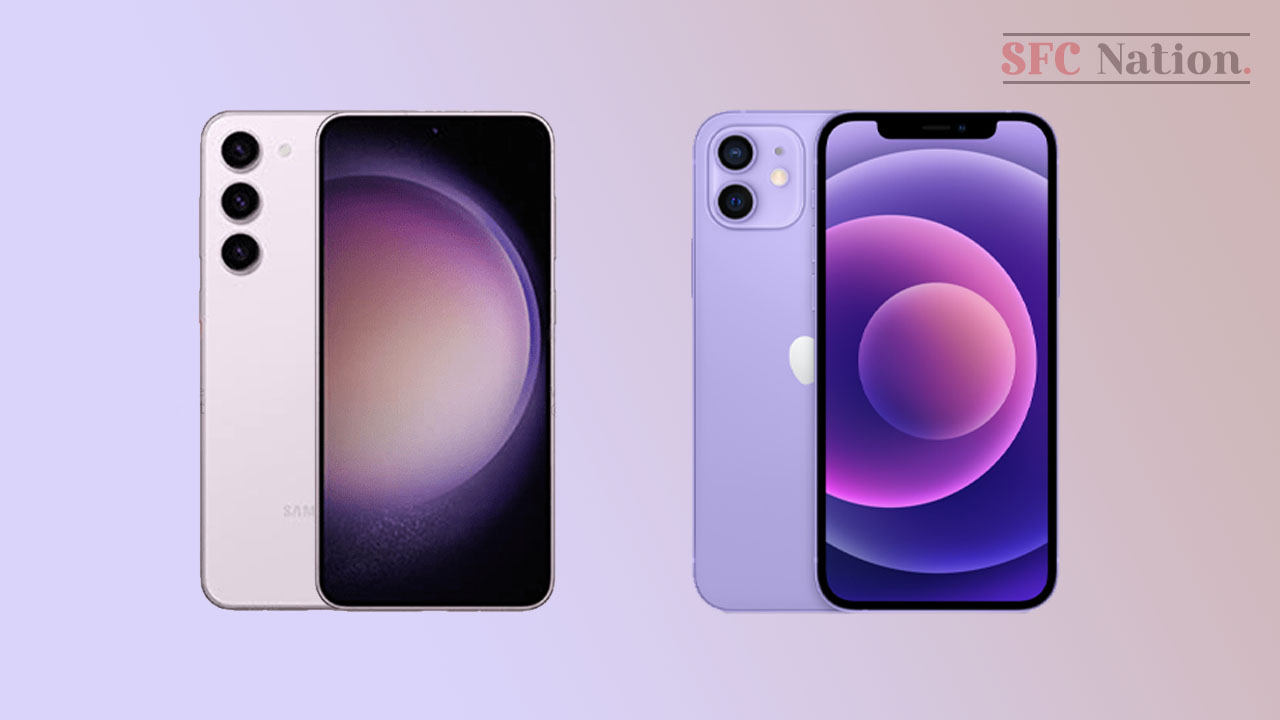
Leave a Reply