Samsung smartphones come with hundreds of settings to change from volume, notifications and wallpaper to system colors, AOD screen, and more. A few months old One UI 4.1 brings more features and customization options to fully personalize your device.
Stay tuned via SFCNation Telegram
Meanwhile, there are even more settings and useful features hidden under Samsung Developer Options. As the name suggests, these options are extremely helpful for developers as they let you configure the system behavior. You can use them to improve the performance of the app.
What is Samsung Developer option?
Samsung offers a number of additional options and settings in the Developer menu. These include some usable and non-critical features. One of many is to stay awake. When enabled, your phone’s screen will remain on when plugged into the charger.
Next, there’s OEM unlocking. Samsung devices offer you the ability to install a custom ROM, which replaces the default OS with a new one. To do this, you have to first unlock your bootloader and this developer option will help you in that.
Apart from these, it has a memory option, which shows how much RAM your device is currently using, as well as the average based on the interval of 3 hours, 6 hours, 12 hours or 1 day. The Bug Report feature lets you generate bug reports for Android systems.
Desktop Backup Password creates a backup password for using the adb command to back up and restore device apps and data, whereas, Picture Color Mode switches your device to use the sRGB color space, which is Used to be helpful in the days before most devices used sRGB. mistake.
Well, there are many more options in the developer menu of your Samsung phone. Here’s how to enable them.
How to enable Samsung developer option?
Developer Options come hidden by default, however, making it easy to reveal menus and access additional features. To take advantage of and enable Samsung Developer Options, go to your phone’s Settings.
From here scroll down and tap on About phone. Enter the Software Information section and tap Build Number 7 times. Your phone will ask you to enter the password. Once you enter, a pop-up message will appear that says ‘Developer Mode has been enabled.’
To access these developer options, go back to the Settings page and scroll down to the end, there is now a new option called ‘Developer options.
( Via )


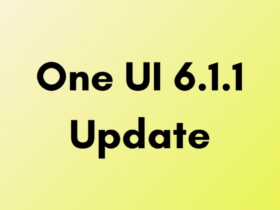

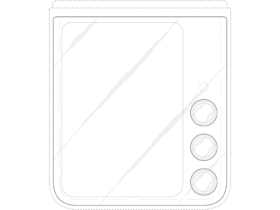
Leave a Reply