Samsung offers tons of control options, but some of us are still unaware of them. One of them is Edge Touch, which serves as a quick destination for important and recently used applications.
Stay tuned via SFCNation Telegram
The Edge Touch is a type of window that appears on your One UI 4.1 screen when you right swipe your screen, it consists of all your chosen and recent applications, the top right vertical panel shows the apps that you opt to be visible quickly, and on the other hand, the bottom of the panel shows most frequently used apps.

Edge Touch Settings:
Firstly, tap on the three verticle lines available at the bottom of your Edge Touch menu, two options will appear in front of you, they are ‘All apps’ and ‘Edit’, the first one takes you to the app gallery, where you can freely choose and move to the application you like.
It shows two viewing options first of ‘all apps’ and the second one is ‘multi-window’ that lets you view applications in an instant. This panel bar also facilitates you to add and remove a particular application from the Edge Touch. This can be simply done by the drag and drop method.

If you select an application for the first time, edge touch seeks your permission to view the data of that specific app, and once you provide the permission you will see that your app has appeared on the edge touch panel. One more interesting option is available to you when you use a split-screen view, either you can touch and hold to drag the app to the part of the screen, where you want to open it, or can go with a simple tap.
The popup shown at the bottom of the screen provides you the facility to independently choose to view a recent app on the Edge Touch panel or not. Maybe you have some other important applications in the list to include, as you can see from the first view of the touch panel, all apps are not viewable at a time due to limited area, So you need to prioritize them.


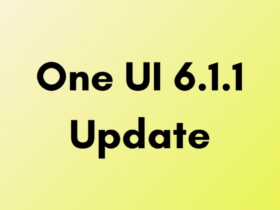

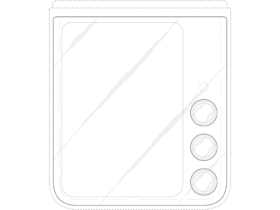
Leave a Reply