Samsung Galaxy Z Flip 4 is one of the latest offerings of the company, it’s a great device for the one who wants to experience the incredible features of foldable with not a high amount. This fourth-generation foldable is relatively similar to its predecessor, but it equips some enhanced camera features for users.
Stay tuned via SFCNation Telegram
The camera is the key element of any smartphone, and if someone purchases the flagship grade device then their expectations go on the hike. Because nowadays photography has become an important part of life and users especially buy that new device that features great camera grade.
To fulfill the needs of the users, Samsung causing great efforts and bringing incredible technologies to users, one of its best example is Galaxy S22 series, this device came with excellent camera features that were earlier not seen in any Galaxy device.

Coming to the topic again, Galaxy Z Flip 4 offers several features for users it also equips the best camera capabilities and provides many camera shooting modes, which can take the photography experience of the users to another level and will help them to capture their memorable moments more intensely.
If you are also a photoholic person and want to optimize every single camera shooting mode of the Galaxy Z Flip 4 smartphone, then you are in a right place. Here we will explore every single shooting mode which will give you more enhanced camera credentials.
In the camera section you will notice several options, you just need to swipe the screen right and left and here you will be able to change shooting modes.
- Portrait –
-
- Adjust the background of your shots for portrait photos.
-
- Photo –
-
- Allow the camera to determine the ideal settings for pictures.
-
- Video –
-
- Allow the camera to determine the ideal settings for videos.
-
- More –
-
- Choose other available shooting modes. Tap Add to drag modes into or out of the shooting modes tray at the bottom of the Camera screen
-
- Pro –
-
- Manually adjust the ISO sensitivity, exposure value, white balance, and color tone while taking pictures.
-
- Pro video –
-
- Manually adjust the ISO sensitivity, exposure value, white balance, and color tone while recording videos.
-
- Single take –
-
- Capture multiple pictures and video clips from different angles.
-
- Night –
-
- Use this to take photos in low-light conditions, without using the flash.
-
- Food –
-
- Take pictures that emphasize the vivid colors of food.
-
- Panorama –
-
- Create a linear image by taking pictures in either a horizontal or vertical direction.
-
- Super slow-mo –
-
- Record videos at an extremely high frame rate for viewing in high quality slow motion. You can play a specific section of each video in slow motion after recording it.
-
- Slow motion –
-
- Record videos at a high frame rate for viewing in slow motion.
-
- Hyperlapse –
-
- Create a time lapse video by recording at various frame rates. The frame rate is adjusted depending on the scene being recorded and the movement of the device.
-
- Portrait video –
-
- Adjust the background of your shots for portrait videos.
-
- Director’s view –
-
- Access advanced features such as lock onto a subject
-
- Flex Mode –
-
- Use your camera in Flex mode for hands-free selfies.
-


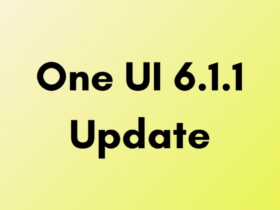

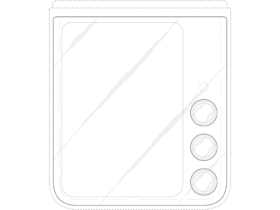
Leave a Reply