Samsung One UI 5.1 offers a lot of new features for Galaxy devices, which include a hidden screenshot feature that comes in handy when you have to take a screenshot using a single hand.
This new screenshot feature appears as an addition to your brand-new Samsung One UI 5.1. Once installed, you can find it in the quick settings.
Follow our socials → Google News, Telegram, Twitter, Facebook
But first, you need to do some customizations. Navigate to your phone’s home screen and drop down the quick settings. Next, you need to tap on the three dots in the top right corner of the screen.
Select “Edit buttons”. From the available buttons area, tap and hold on to the “Take screenshot” button. Do remember that you need to touch and hold (simultaneously) and drag the button among the quick settings icons.
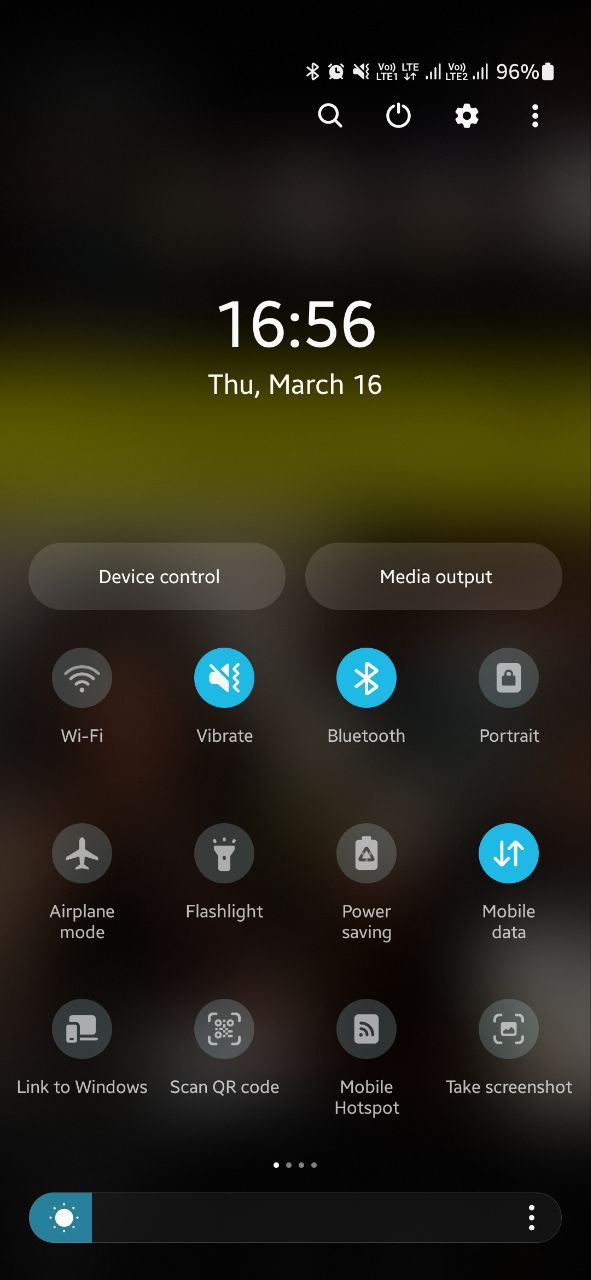
You can reposition the button at the same time. Once positioned, you will have to touch “Done” in the bottom right corner to finalize the changes. There you have it, your new screenshot button in easy to access place.
Take a quick Screenshot:
For me, the screenshot is a time-saving and easy-to-send information feature. And I think a lot of users would agree with me on this subject.
Therefore, the entry of a quick screenshot button inside the quick setting made things easy. Also, it has reduced some burden on those physical side keys that I need to press to get the job done.
Yes, the palm swipe to capture is there but I have a hard time using that feature.
Now, all I need to do is to open the quick settings panel and touch on the added ‘Take screenshot’ button and it will capture the screen for me.
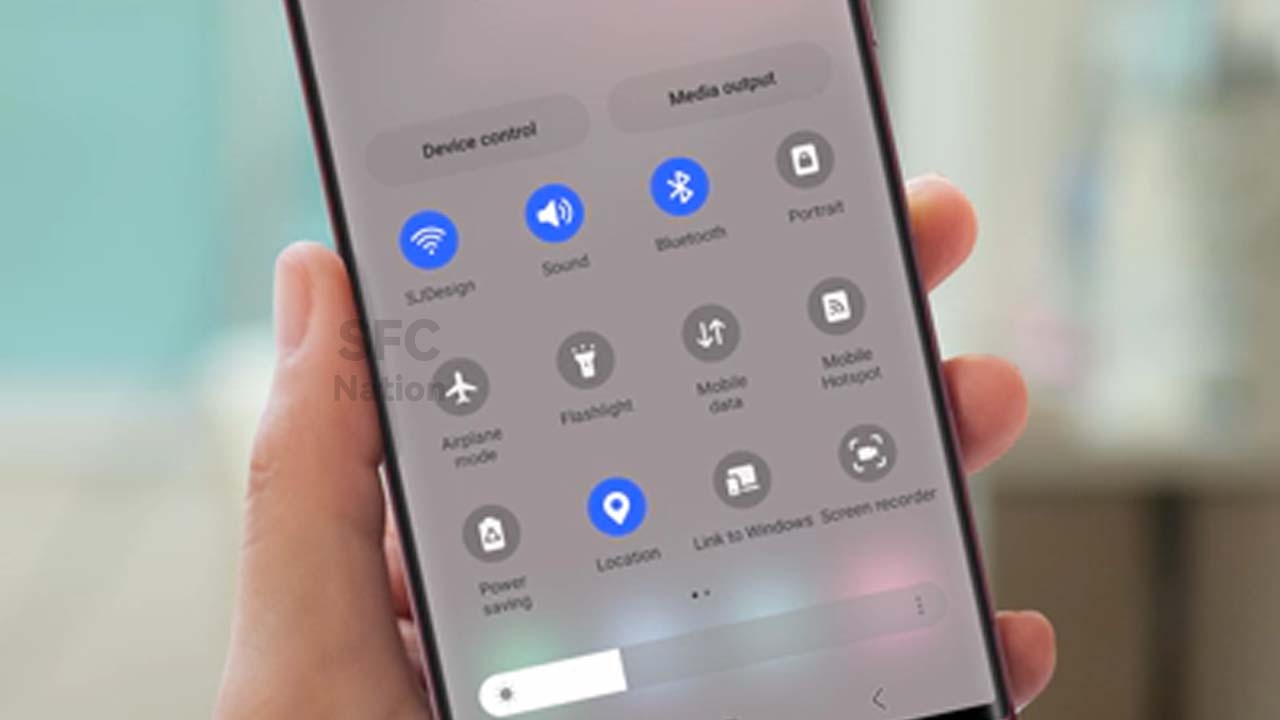





Leave a Reply